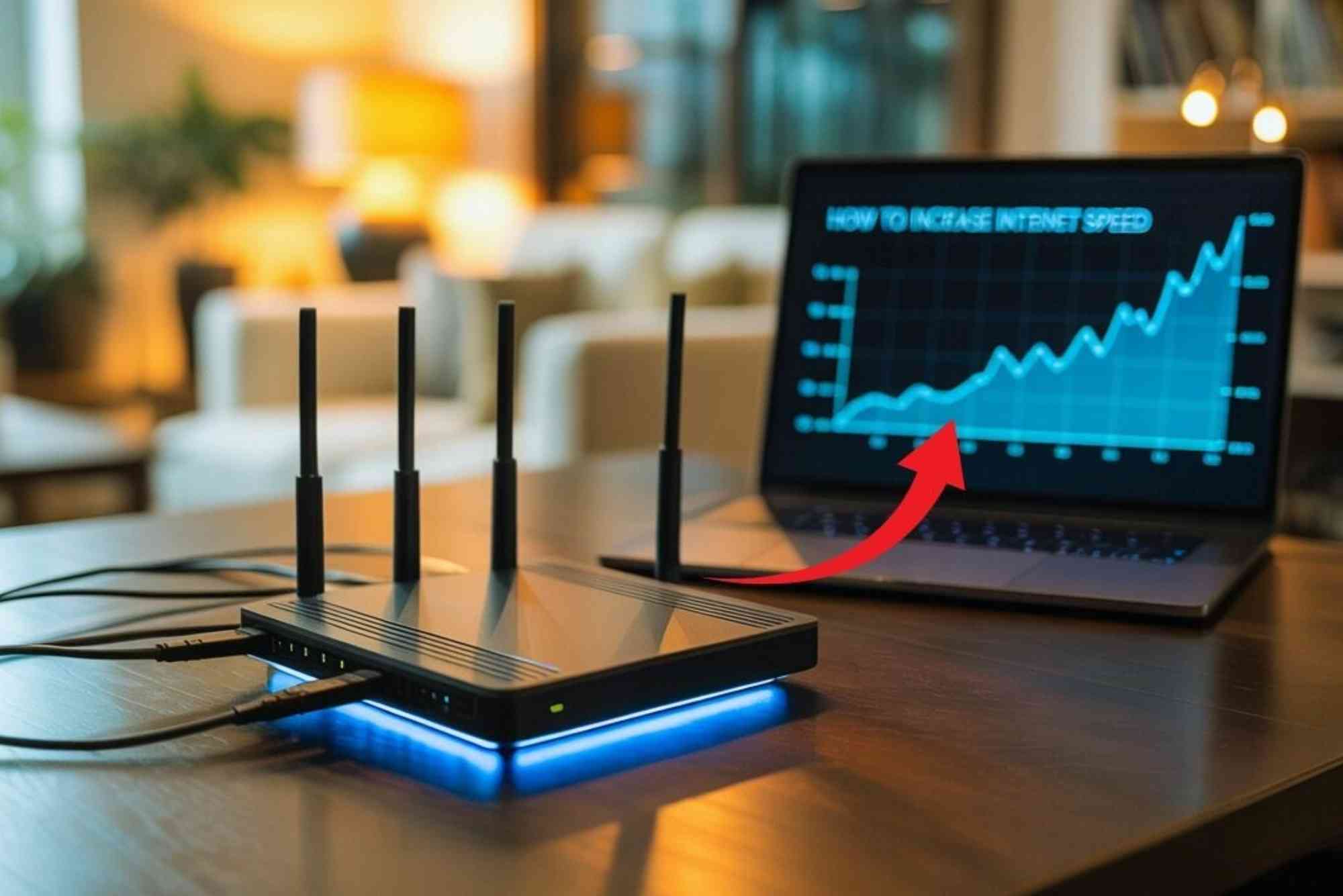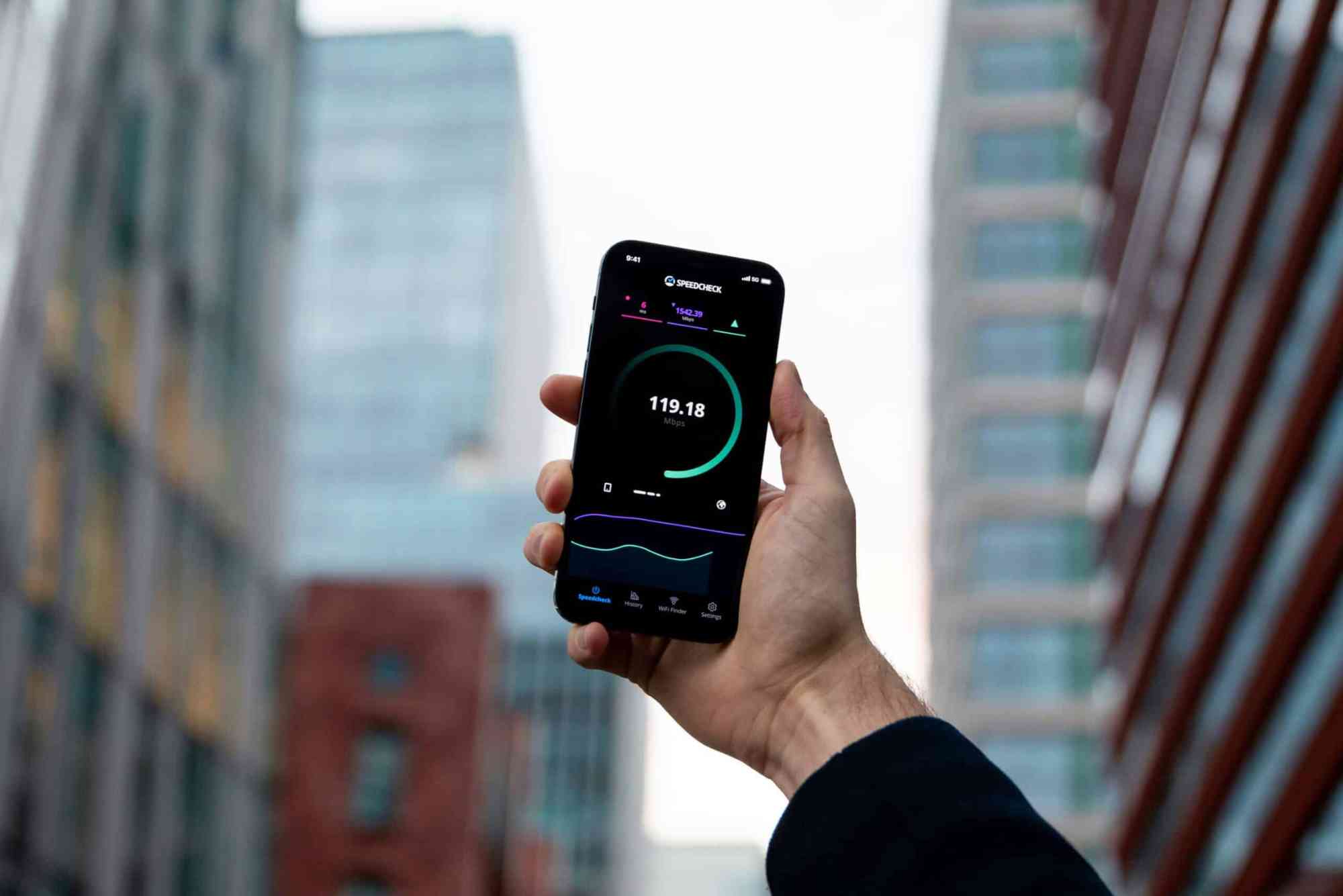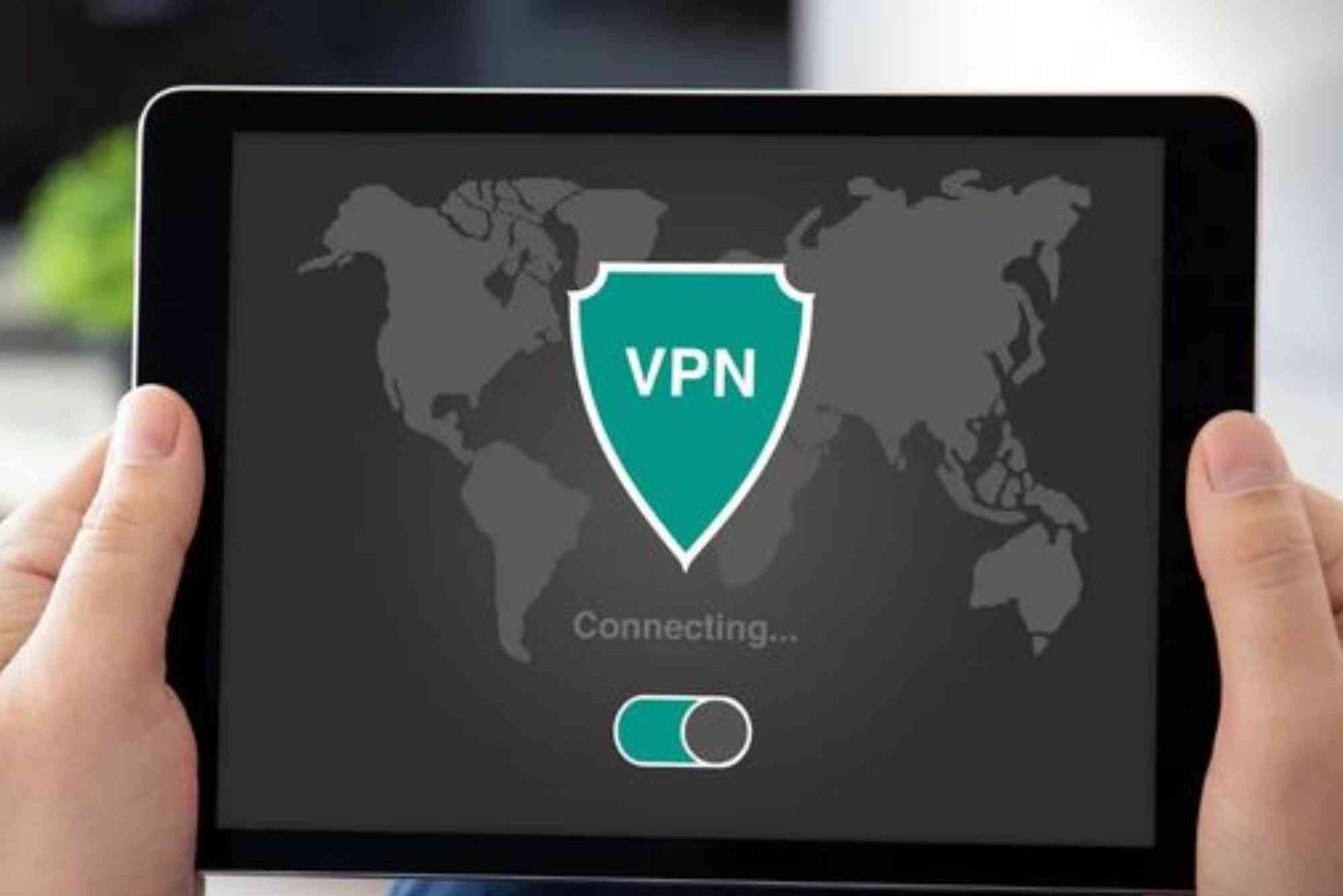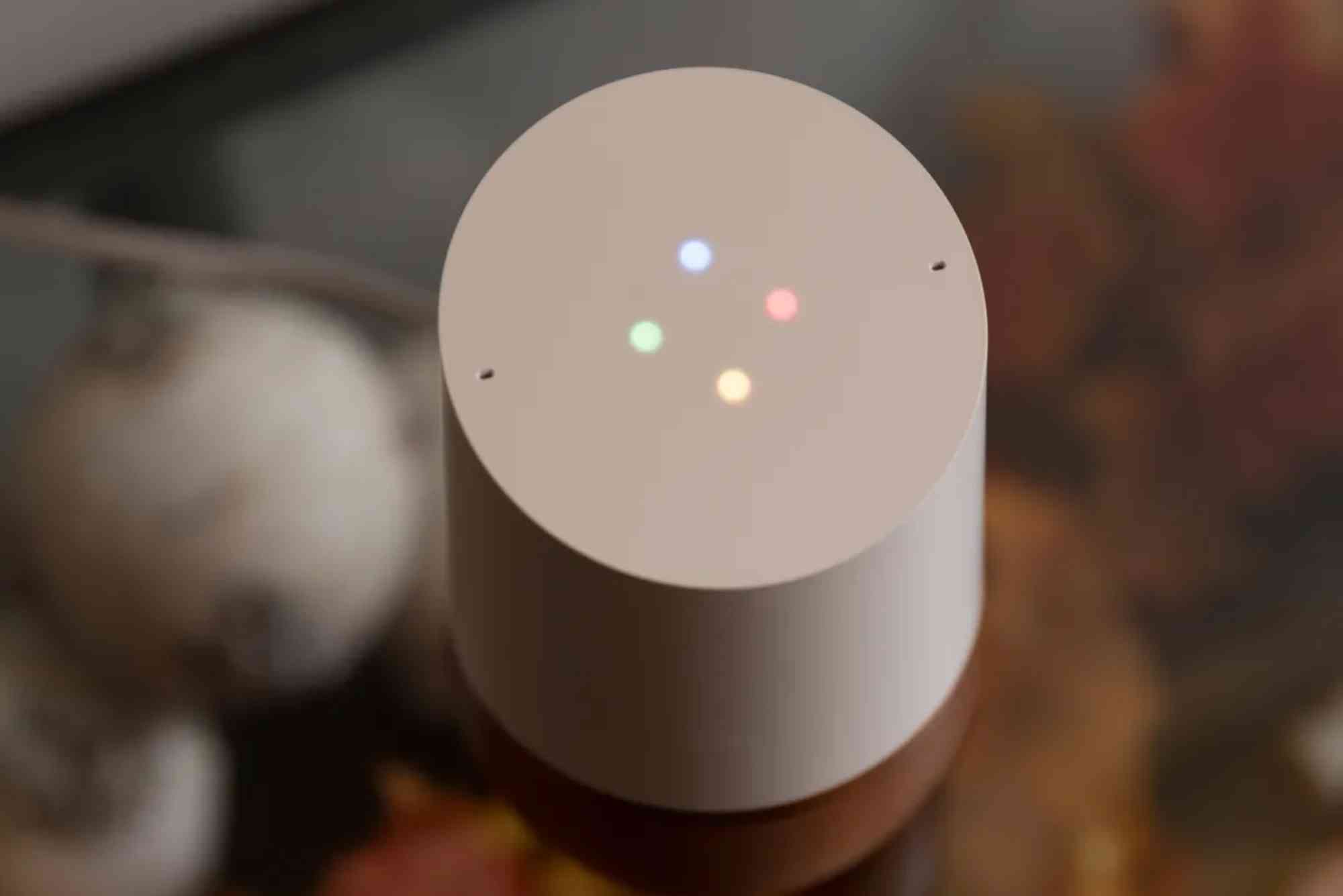Introduction
The world of connected technology is expanding rapidly, with homes and businesses increasingly relying on smart devices to improve efficiency, security, and convenience. However, one of the most common frustrations users face is when IoT devices are not detected on network. This issue can appear in smart home setups, industrial systems, or even small-scale office environments, and it disrupts the smooth operation you expect from your devices. Whether it’s a smart thermostat refusing to connect, a security camera not showing up in your app, or a sensor going offline, the underlying causes are often similar and solvable.
Why IoT Devices Fail to Connect to Networks
IoT devices rely on stable connections to Wi-Fi, Bluetooth, Zigbee, or other protocols. When they are not detected, it usually points to a problem with connectivity, compatibility, or configuration. Weak Wi-Fi signals, outdated firmware, incorrect security settings, or even interference from other devices may prevent detection. Sometimes, the issue is as simple as a router not supporting the correct frequency band or a device being too far from the network hub. Understanding the underlying cause is the first step in restoring connectivity.
Common Causes of IoT Devices Not Detected on Network
Weak or Unstable Wi-Fi Signals
Many IoT devices require strong and consistent signals to function. If your router is located too far away or there are thick walls, the signal strength may drop, making detection difficult.
Incompatible Frequency Bands
A large number of IoT devices work only on 2.4GHz networks, not 5GHz. If your router automatically connects new devices to 5GHz, your smart devices might fail to appear.
Outdated Firmware or Software
IoT devices often need the latest firmware updates to remain compatible with evolving network standards. Similarly, router software may require updates to support new devices.
Incorrect Network Security Settings
Using WPA3 security on a router when a device supports only WPA2 can cause failures. Firewalls or advanced network security configurations may also block IoT traffic unintentionally.
IP Address Conflicts
If too many devices are connected at once, your router may run out of available IP addresses. This can prevent new IoT devices from being assigned a proper connection.
Interference from Other Devices
Microwaves, cordless phones, or even other routers nearby may create interference that blocks signals. IoT devices, being low-power, are particularly vulnerable to this.
When IoT Devices Are Not Detected on Network
Check Device Power and Proximity
Start with the basics. Ensure your IoT device is powered on and within range of your router or hub. Some devices enter pairing mode only briefly after powering up, so reset if needed.
Verify Frequency Settings
Confirm whether your IoT device supports only 2.4GHz. If so, switch your router to dual-band mode or temporarily disable the 5GHz network to force devices to connect.
Update Firmware and Software
Check for updates for both your IoT device and your router. Manufacturers often release patches to fix connectivity problems or ensure compatibility with evolving standards.
Adjust Router Security
If your device does not support the latest encryption, consider adjusting your router settings to WPA2. For advanced users, adding a dedicated guest network for IoT devices can simplify management.
Reboot and Reset Devices
Restart your router and IoT device to refresh connections. If the device still cannot connect, perform a factory reset and set it up again from scratch.
Reduce Network Congestion
Disconnect devices you are not using to free up IP addresses. You can also increase the DHCP pool in your router settings to ensure enough addresses are available.
Eliminate Interference
Place your router in a central location and avoid placing it near microwaves, thick walls, or heavy electrical equipment. For large homes, consider mesh Wi-Fi systems.
Use Static IP Addresses
Assigning static IP addresses to critical IoT devices can reduce conflicts and improve reliability. Many users find this especially useful for cameras and security systems.
Consider Professional Help
If your IoT devices still fail to appear, your setup may require advanced networking solutions. Providers like Dhanote Internet Services offer reliable connectivity and technical assistance tailored to smart home and IoT networks.
Advanced Troubleshooting for Persistent Issues
Check Network Logs
Routers often provide logs that indicate whether devices attempted to connect but failed. This can point to issues with authentication or compatibility.
Use Network Analyzer Tools
Apps and software tools allow you to scan your Wi-Fi environment and identify congestion, overlapping channels, or hidden networks interfering with your IoT setup.
Configure Port Forwarding
Some IoT devices need specific ports open to communicate with servers. Check the manufacturer’s support page for port requirements and adjust settings accordingly.
Enable IPv6 Support
Modern IoT ecosystems sometimes rely on IPv6. Ensuring your router has IPv6 enabled may resolve stubborn detection problems.
Preventing IoT Detection Issues in the Future
Preventing problems is always better than troubleshooting later. A few proactive measures can make a big difference.
-
Choose IoT devices from reputable brands with ongoing software support.
-
Keep all firmware updated regularly.
-
Use a dedicated SSID for IoT devices to separate them from other home or business traffic.
-
Invest in a strong and reliable router with dual-band or tri-band capabilities.
-
Regularly monitor your network health with apps or router dashboards.
When IoT devices are not detected on network, the cause often lies in Wi-Fi configuration, outdated firmware, or signal strength issues. Fortunately, most problems can be resolved with practical steps such as adjusting frequency bands, updating software, reducing interference, or assigning static IP addresses. By taking a systematic approach to troubleshooting, you can restore smooth operation and keep your smart home or business devices functioning as expected. If challenges persist, working with a trusted provider like Dhanote Internet Services ensures expert guidance and reliable connectivity solutions. Don’t let connection problems hold back your IoT experience—apply these strategies today and enjoy a seamlessly connected future.
FAQs
Why is my IoT device not connecting to Wi-Fi?
Most IoT devices only support 2.4GHz Wi-Fi. Ensure your router is broadcasting on this band and that your device is in range.
How do I fix an IoT device not showing up on my network?
Restart the device, ensure it is in pairing mode, check router settings, and verify firmware updates.
Can too many devices cause my IoT devices to stop connecting?
Yes. Routers have limits on how many IP addresses they can assign. Increasing the DHCP pool or using static IPs can help.
Should I separate IoT devices from my main Wi-Fi?
It’s a good practice. Creating a dedicated IoT network improves security and reduces conflicts with other devices.
What role does interference play in IoT connectivity issues?
Interference from nearby electronics can block signals. Moving your router or using a mesh system can improve detection.