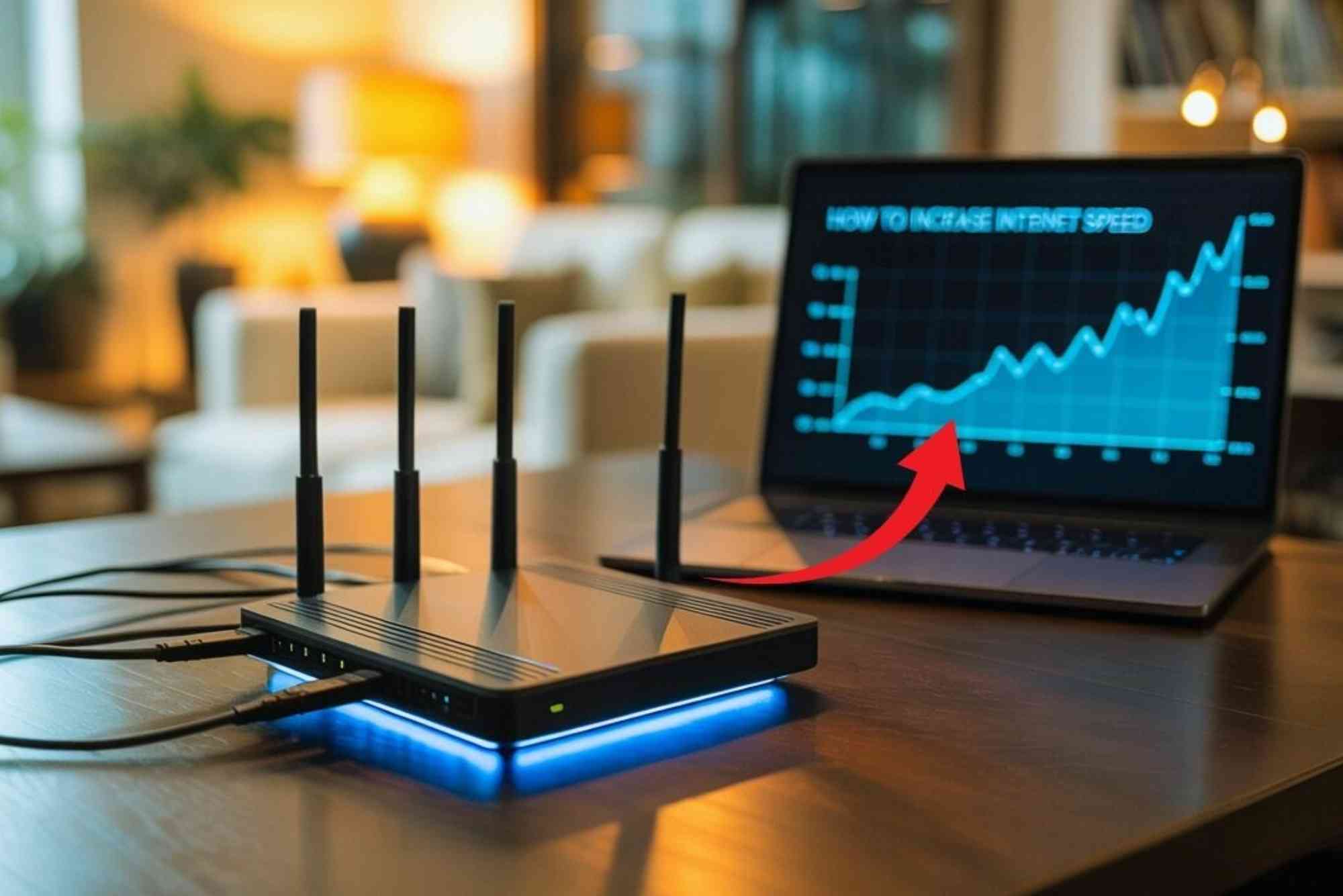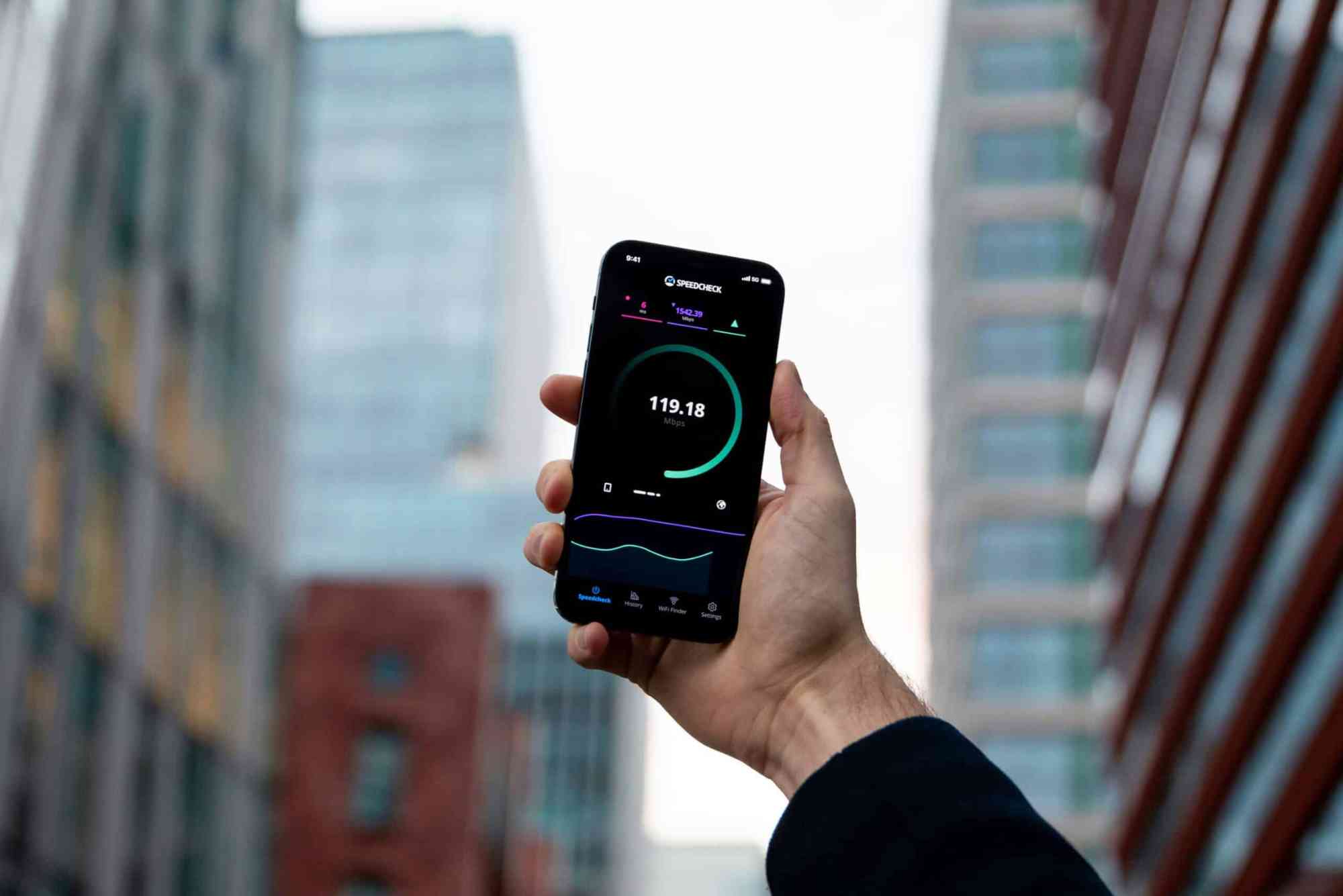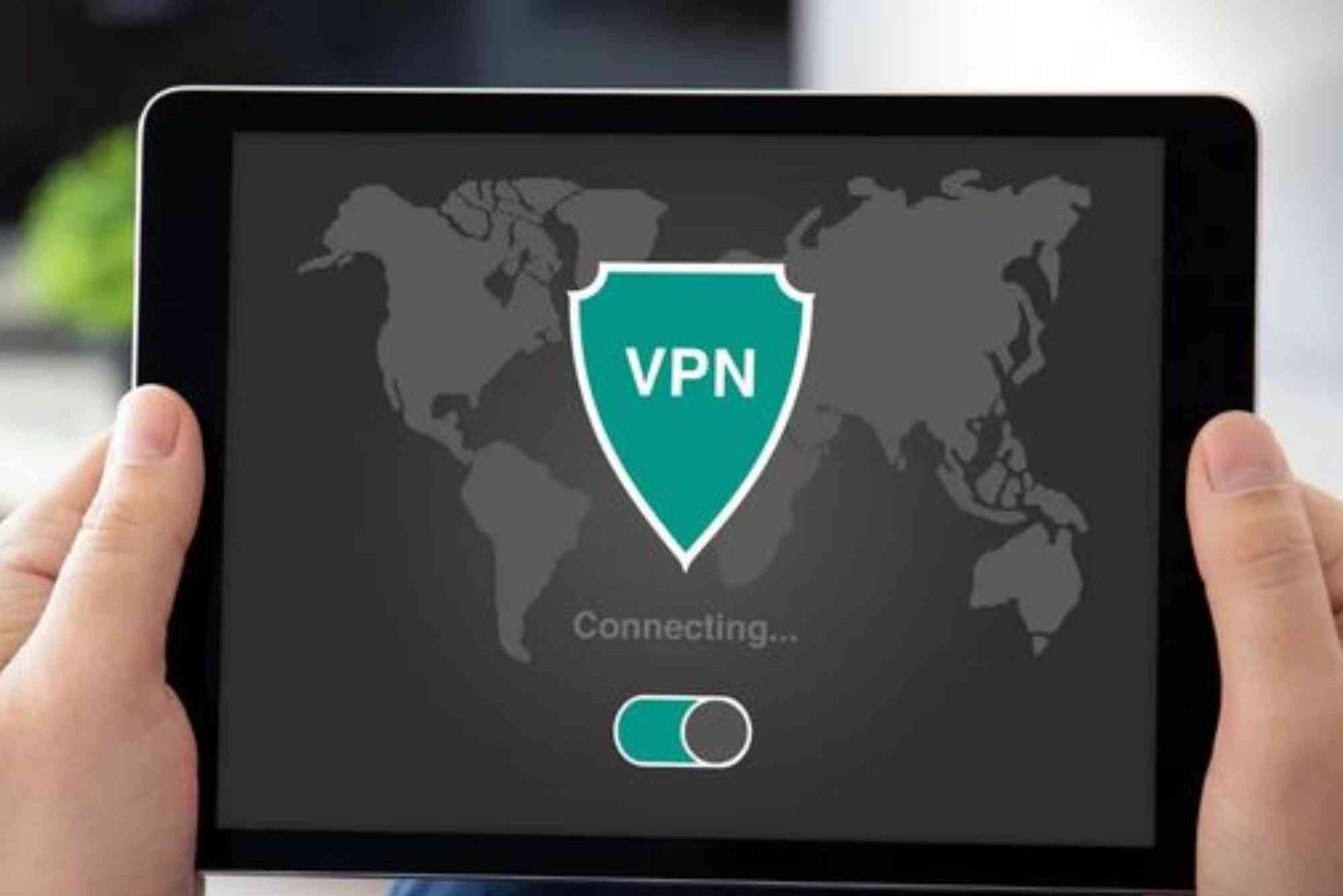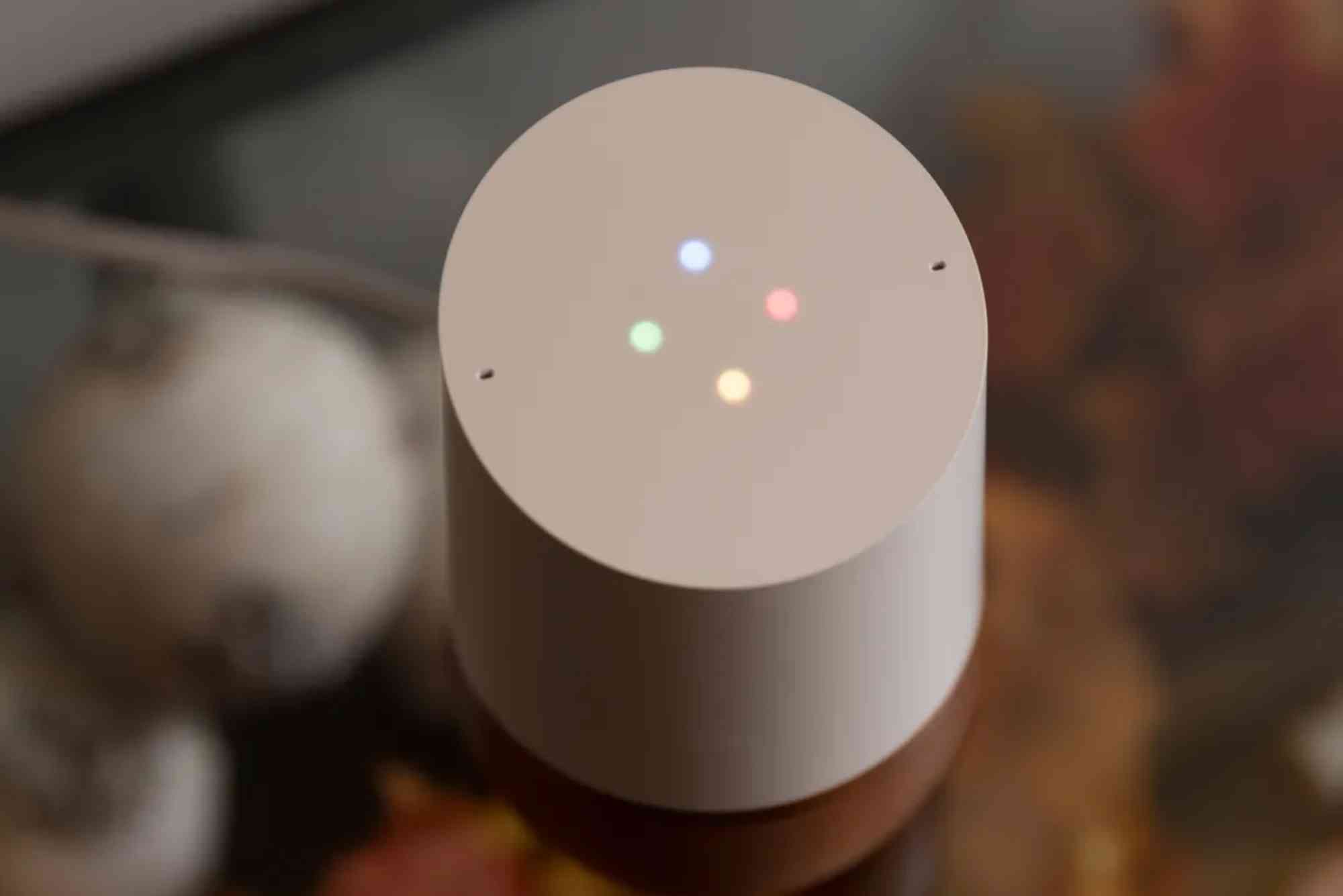Mesh Wi-Fi Reset vs Reboot: What’s the Difference?
When your internet slows down, your first instinct might be to restart your mesh Wi-Fi system. But should you reset or reboot it? Many users confuse these two actions, yet they serve very different purposes. Understanding mesh Wi-Fi reset vs reboot can save you from unnecessary frustration and even prevent data loss.
In this guide, we’ll explore the difference between resetting and rebooting a mesh Wi-Fi system, when to use each, and how they impact your network. By the end, you’ll know exactly which option is right for your situation.
Mesh Wi-Fi Reset vs Reboot: The Core Difference
At a glance, both resetting and rebooting restart your network devices, but their impact is very different.
- Reboot: A simple restart that turns the device off and back on without deleting settings.
- Reset: A complete wipe that restores your mesh Wi-Fi system to factory defaults.
Now, let’s break this down in detail.
What Does Reboot Mean in Mesh Wi-Fi?
Temporary Fix for Connectivity Issues
Rebooting your mesh Wi-Fi is like restarting your computer. It clears temporary glitches and refreshes the system.
Common Reasons to Reboot
- Slow internet speed
- Devices not connecting
- Temporary software bugs
- Overheating
How to Reboot Mesh Wi-Fi Nodes
- Unplug the power cable from the mesh Wi-Fi node.
- Wait 30–60 seconds.
- Plug it back in.
- Allow a few minutes for the system to reconnect.
This quick process often solves most network hiccups without affecting your saved settings.
What Does Reset Mean in Mesh Wi-Fi?
Restoring Factory Defaults
A reset is much more serious than a reboot. It erases your settings, custom configurations, passwords, and connected devices.
When to Reset
- You forgot your Wi-Fi password.
- The system is unresponsive even after multiple reboots.
- You’re giving away or selling the device.
- You need a fresh start for troubleshooting.
How to Reset Mesh Wi-Fi Nodes
- Locate the reset button (usually a small pinhole).
- Press and hold it for 10–30 seconds using a pin or paperclip.
- Release the button once the LED indicators flash.
- Reconfigure your mesh Wi-Fi system from scratch.
Mesh Wi-Fi Reset vs Reboot: Which One Should You Use?
Use Reboot For:
- Minor connection drops.
- Slow performance.
- Temporary software bugs.
Use Reset For:
- Persistent, unsolvable issues.
- Forgotten login credentials.
- Preparing the device for a new owner.
Pro tip: Always try a reboot before performing a reset. Resetting should be the last resort.
The Risks of Resetting Mesh Wi-Fi
Before pressing that reset button, consider the downsides:
- You’ll lose all custom settings, including SSID, passwords, and parental controls.
- It requires reconfiguration, which can take time.
- If not set up correctly, your network could remain offline.
That’s why many internet providers, like Dhanote Internet Services, recommend starting with a reboot before moving to a reset.
Benefits of Rebooting Mesh Wi-Fi
- Quick and simple solution.
- No data or settings lost.
- Helps clear minor system errors.
- Takes less than a minute.
FAQs
Is it better to reset or reboot Wi-Fi?
Rebooting is usually enough for minor issues. Resetting should only be done if rebooting doesn’t solve the problem.
Will rebooting my Wi-Fi delete settings?
No. A reboot only restarts your device; your settings remain intact.
What happens when I reset mesh Wi-Fi?
Resetting erases all settings and restores factory defaults. You’ll need to set up your network again.
How often should I reboot my Wi-Fi router or mesh system?
Experts recommend rebooting once every few weeks to keep your system running smoothly.
Can resetting improve internet speed?
Not directly. Resetting won’t increase speed but may fix configuration errors that slow your network.
Understanding the difference between mesh Wi-Fi reset vs reboot is essential for maintaining a smooth internet experience. A reboot is a quick, non-destructive fix for common connectivity issues, while a reset should only be used when you need a complete system refresh.