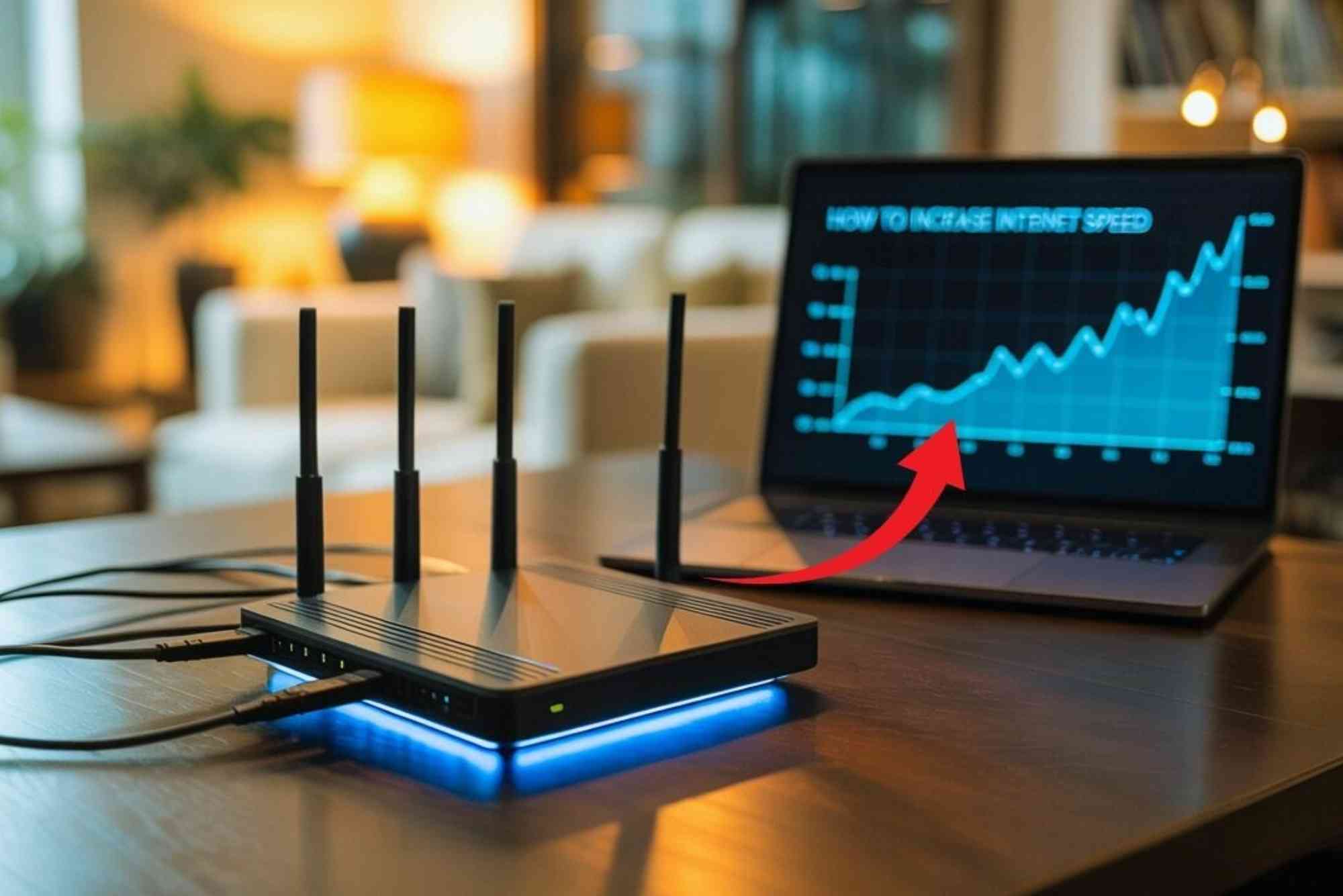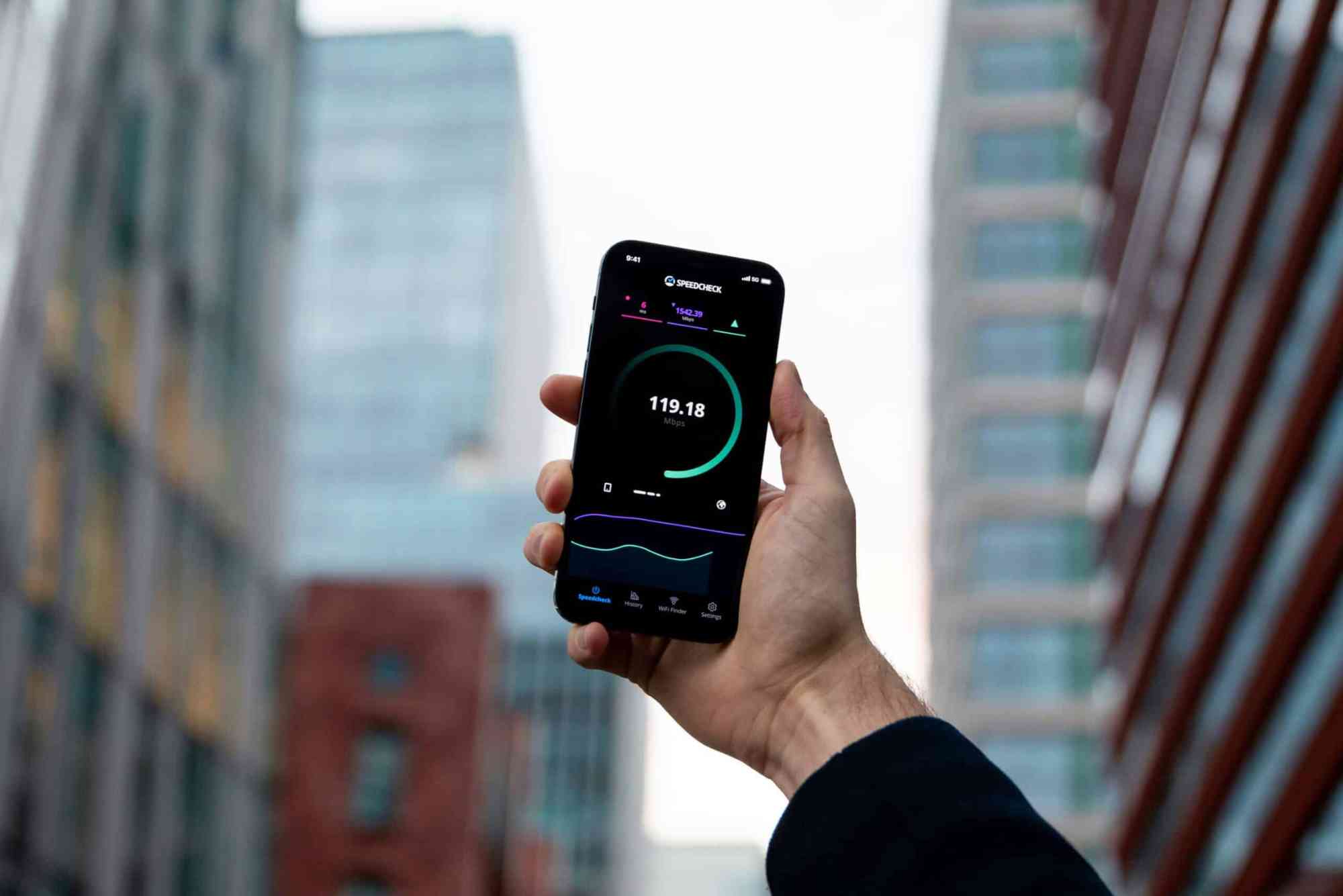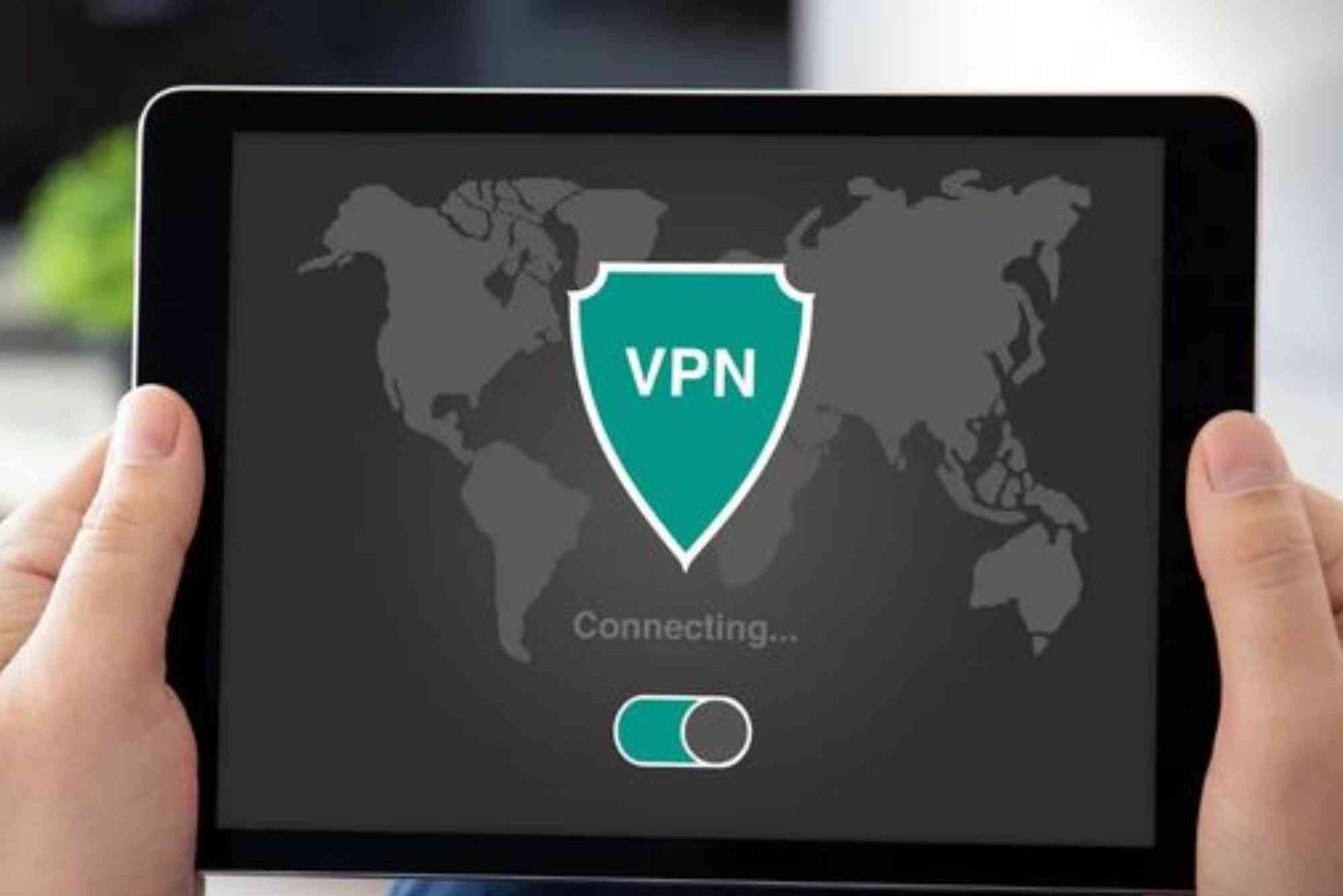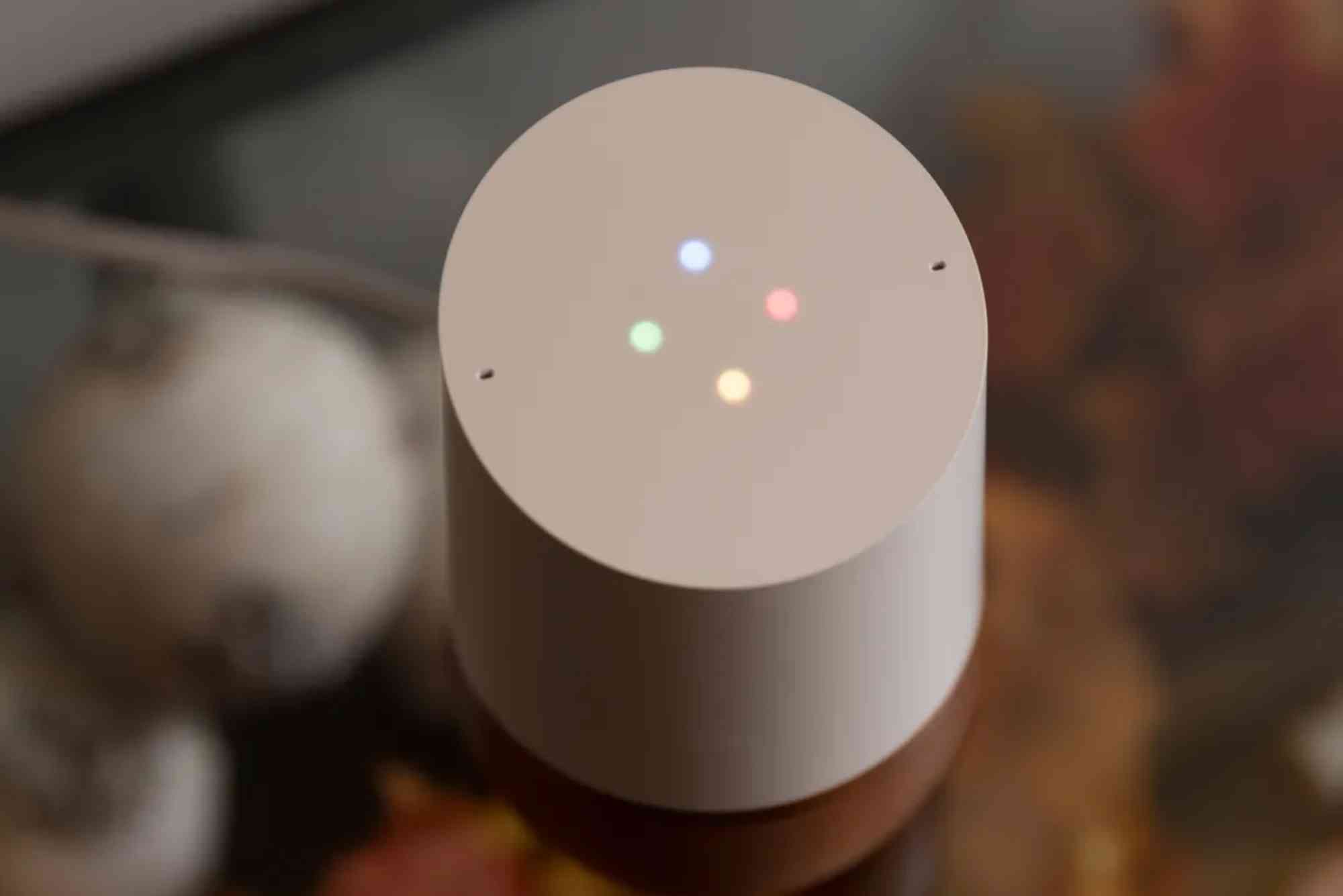How to Update Mesh Wi-Fi App: A Complete Guide
Updating your mesh Wi-Fi setup app is essential for keeping your home network secure, stable, and fast. Many users overlook app updates, but they play a crucial role in ensuring your system runs smoothly. If you’re wondering how to update mesh Wi-Fi app, this guide will walk you through the process step by step.
We’ll cover why updates matter, how to perform them on Android and iOS, common troubleshooting tips, and frequently asked questions from real users.
Why Updating Your Mesh Wi-Fi App Matters
Improved Security
Hackers often target outdated software. Updating your app ensures you get the latest security patches.
Better Performance
Updates frequently include bug fixes and speed optimizations, helping your network deliver consistent performance.
New Features
App updates often unlock new features for better control and easier management of your Wi-Fi.
Compatibility
Modern devices need apps that stay current. Updating ensures your smartphone and Wi-Fi system work seamlessly together.
How to Update Mesh Wi-Fi App
The process is straightforward but may differ depending on your device.
Updating on Android Devices
- Open the Google Play Store.
- Tap the search bar and type your mesh Wi-Fi app’s name (e.g., Google Home, TP-Link Deco, or Eero).
- If an update is available, you’ll see an Update button.
- Tap Update and wait until it finishes installing.
- Reopen the app to confirm the update.
Updating on iOS Devices
- Open the App Store on your iPhone or iPad.
- Tap on your profile icon in the top-right corner.
- Scroll down to see pending updates.
- If your mesh Wi-Fi app is listed, tap Update.
- Launch the updated app to verify.
How to Enable Automatic Updates
On Android
- Go to Play Store > Settings > Network Preferences > Auto-update apps.
- Choose whether updates download over Wi-Fi or mobile data.
On iOS
- Open Settings > App Store > App Updates.
- Toggle App Updates on for automatic updates.
Common Issues When Updating Mesh Wi-Fi Apps
Even with clear steps, some users run into problems. Here’s how to solve them.
Update Not Showing
- Refresh the Play Store or App Store.
- Restart your phone.
- Clear cache (Android only).
App Fails to Install
- Check storage space.
- Ensure stable internet.
- Log out and back into your app store account.
App Crashes After Update
- Restart your device.
- Reinstall the app.
- Contact support if the issue persists.
Best Practices After Updating Your Mesh Wi-Fi App
- Check app settings: Some updates reset preferences.
- Update firmware: Many apps notify you if your mesh nodes need updates.
- Test network speed: Use built-in speed test tools to confirm improvements.
- Review new features: Explore updates for new controls or parental features.
FAQs
How often should I update my mesh Wi-Fi app?
Check at least once a month. Enabling auto-updates ensures you never miss improvements.
Do I need to restart my router after updating the app?
Not usually, but some updates recommend rebooting for changes to take effect.
Will updating the app reset my Wi-Fi settings?
No. Updates don’t delete your saved networks or devices.
What if my mesh Wi-Fi app isn’t updating at all?
Reinstall the app, check for OS updates, or contact customer support.
Can I manage my Wi-Fi without updating the app?
Yes, but outdated apps may have bugs, security risks, or missing features.
- Stronger network security against threats.
- Stable connectivity with fewer drops.
- Parental controls and smart home integration.
- Smooth support for new devices.
When managed correctly, a mesh Wi-Fi system transforms your internet experience. That’s why updating your app should be part of your routine.
Now you know how to update mesh Wi-Fi app on Android and iOS, handle common issues, and enable automatic updates. Keeping your app current ensures better performance, stronger security, and access to the latest features.
Looking for better internet services? Check out Dhanote Internet Services for reliable, high-speed options tailored to your needs.