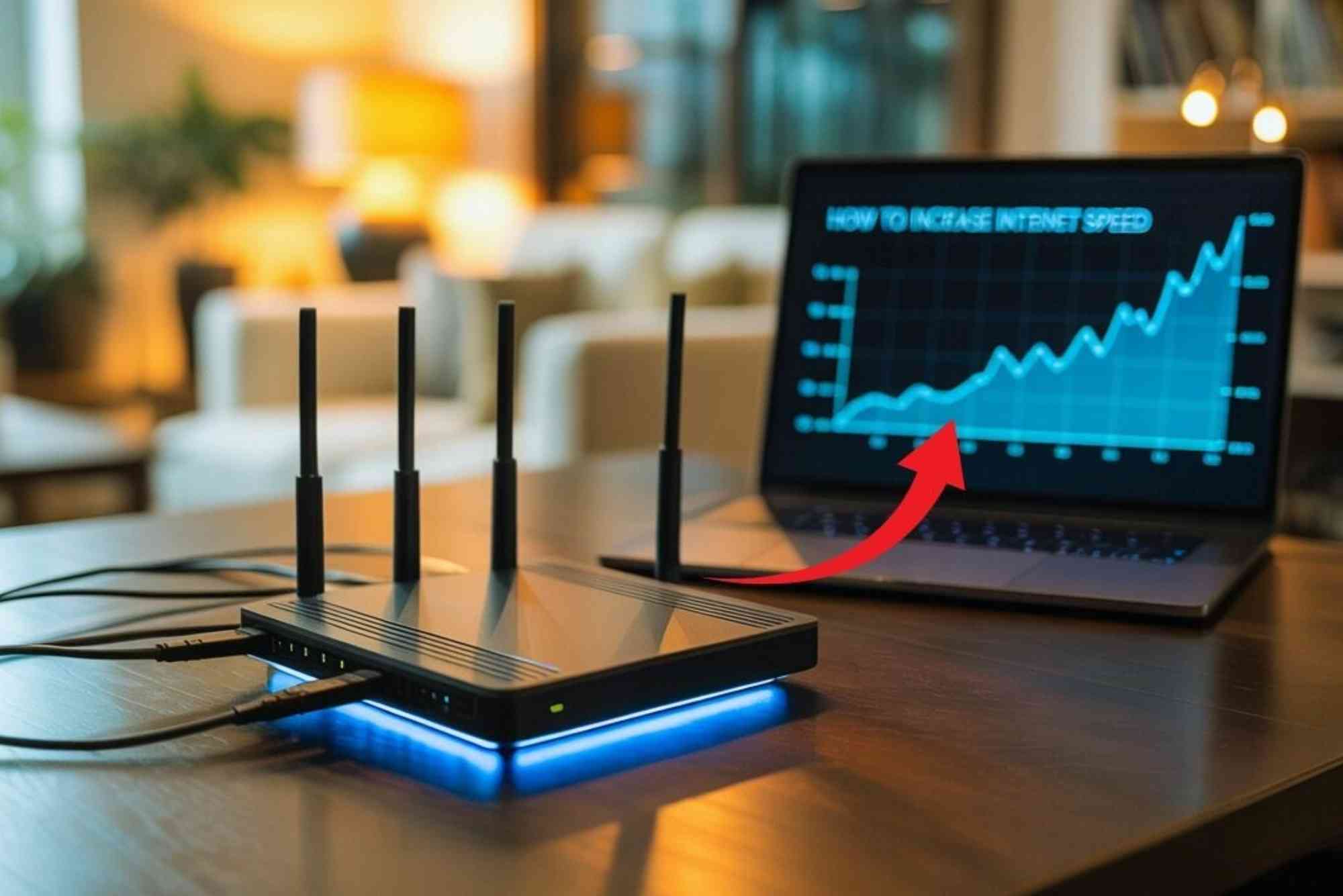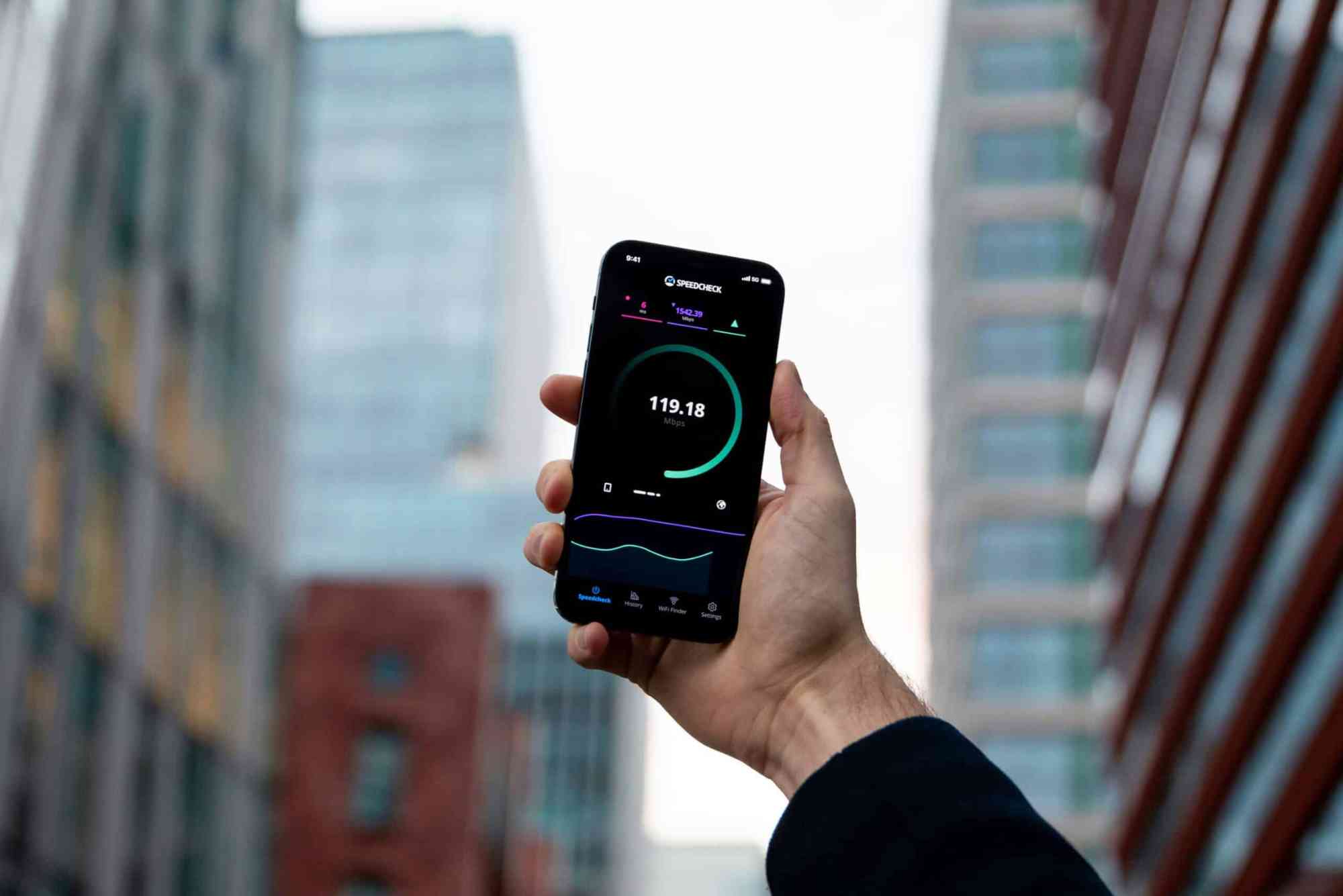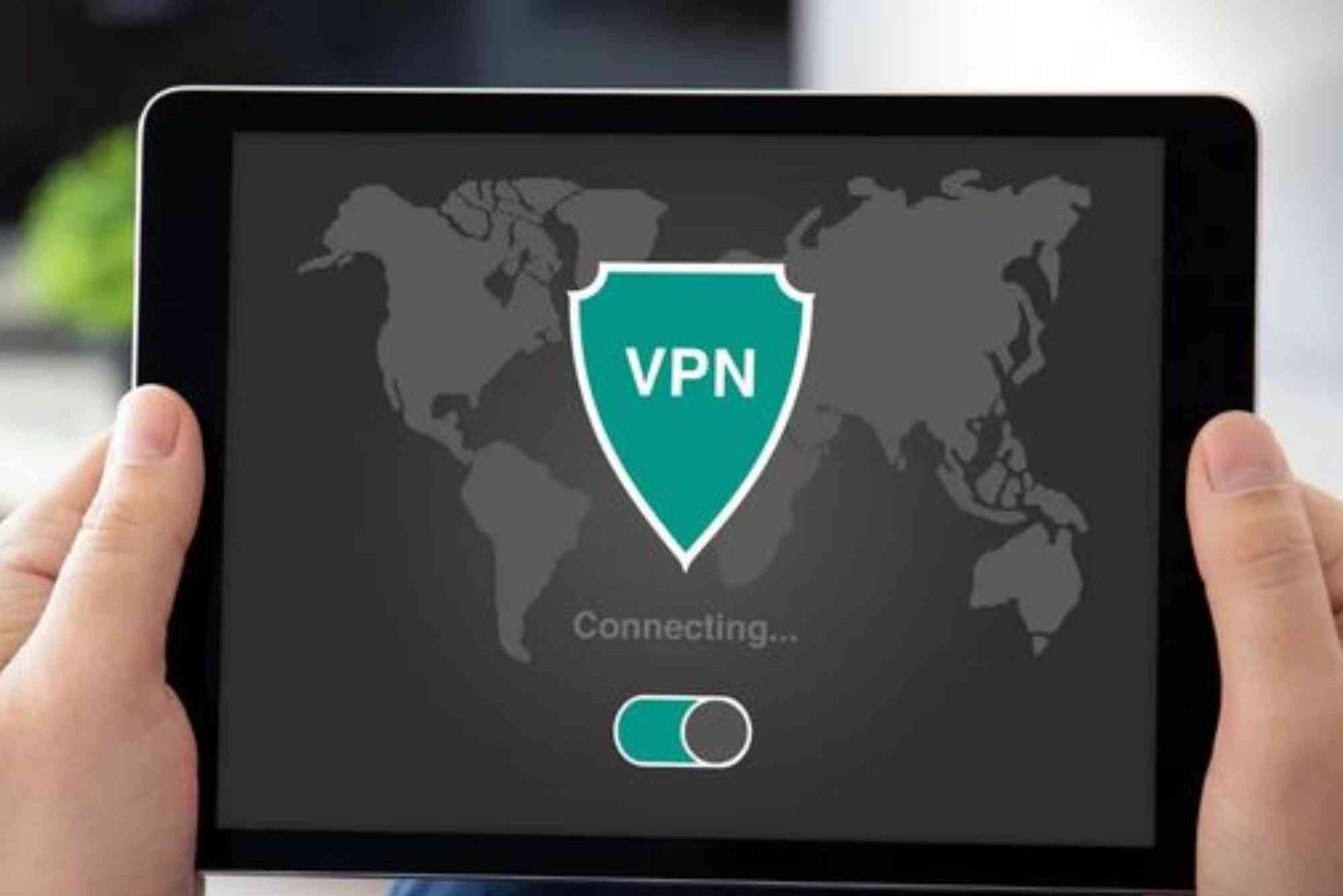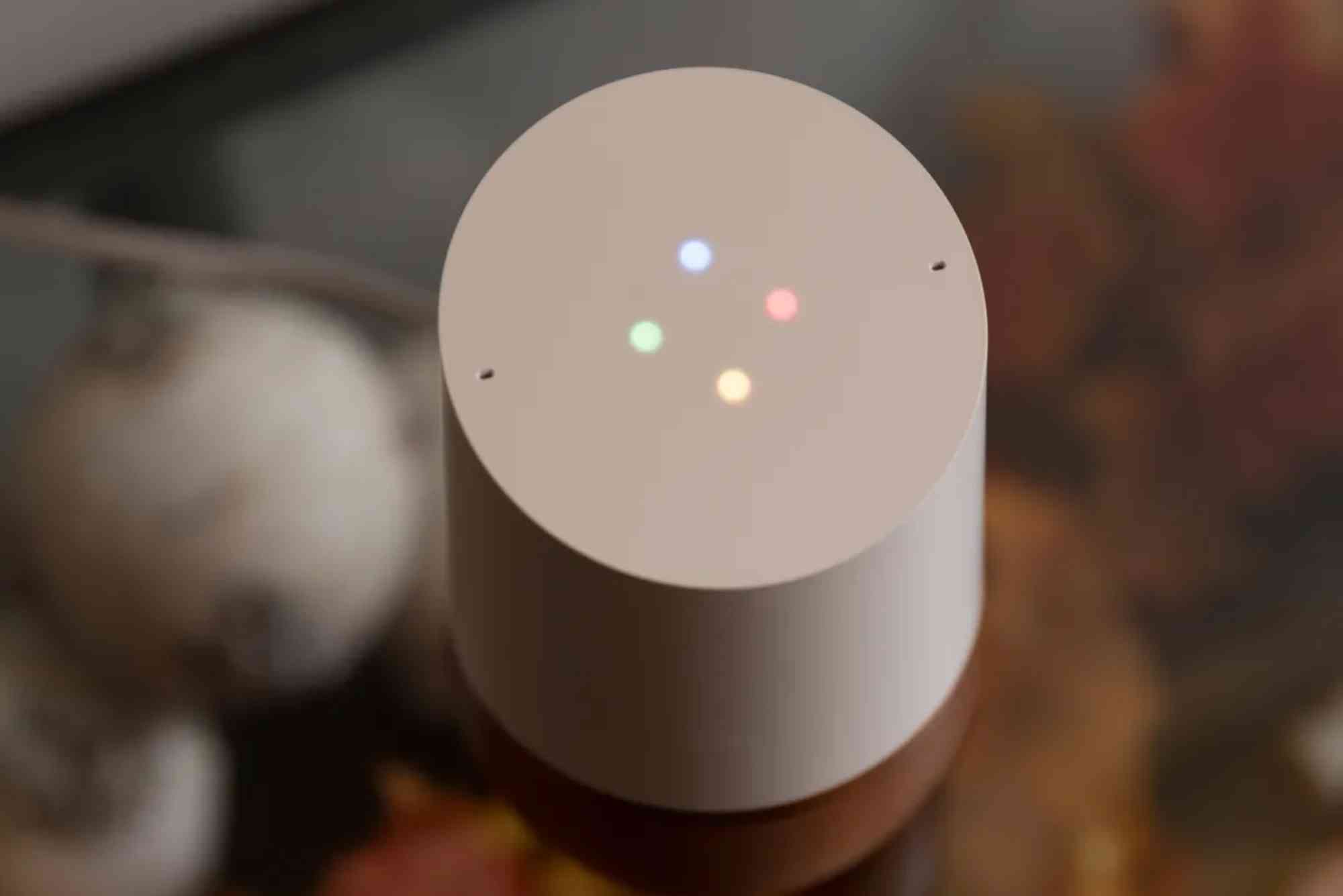How to Factory Reset Mesh Wi-Fi Nodes
Mesh Wi-Fi systems have become the go-to solution for seamless internet coverage in homes and offices. But like any tech device, they can develop performance or connectivity issues over time. One reliable way to resolve these problems is to reset your system. In this article, we’ll explain how to factory reset mesh Wi-Fi nodes step-by-step, explore why you may need to do it, and answer the most common questions users ask.
Why Factory Reset Mesh Wi-Fi Nodes?
Before we dive into the process, it’s essential to understand why a reset might be necessary.
- Fix network glitches – If your internet drops or lags often, a reset may solve it.
- Prepare for resale – Selling or giving away your mesh system? Reset ensures your personal data is wiped.
- Restore default settings – Resetting helps if you made incorrect configurations.
- Troubleshoot major issues – When basic reboots fail, a factory reset is the next step.
Ways to Factory Reset Mesh Wi-Fi Nodes
Most mesh Wi-Fi systems, such as Google Nest Wi-Fi, TP-Link Deco, Netgear Orbi, or Eero, have two main reset methods:
- Physical reset using the reset button
- Reset through the mobile app or web interface
Let’s break these down.
Factory Reset Using the Reset Button
This is the most common method. Every mesh node has a small reset button, usually at the back or bottom.
Steps:
- Ensure your mesh node is powered on.
- Locate the reset button (you may need a pin or paperclip).
- Press and hold for 10–30 seconds (depends on brand).
- Wait for the LED light to blink or change color.
- Release the button and allow the node to reboot.
Pro Tip: The LED indicator often shows when the reset is successful. For example, many devices flash amber or white.
Factory Reset via Mobile App
Many modern mesh Wi-Fi systems allow you to reset nodes directly from the app.
Steps:
- Open your mesh Wi-Fi app (Google Home, Orbi, Deco, or Eero app).
- Go to Device Settings.
- Look for Factory Reset or Remove Node.
- Confirm your choice.
- Wait for the system to reboot.
Advantages:
- No need to find the reset button.
- You can reset multiple nodes from one place.
Resetting Popular Mesh Wi-Fi Systems
Each brand has slight differences. Below are common instructions for popular systems.
Google Nest Wi-Fi
- Hold the reset button until the light flashes orange, then turns white.
- Alternatively, use the Google Home app > Wi-Fi settings > Factory Reset.
TP-Link Deco
- Hold the reset button for about 10 seconds until the LED turns yellow.
- Or use the Deco app > More > Advanced > Factory Reset.
Netgear Orbi
- Press and hold reset for 10 seconds until the power LED blinks amber.
- Or reset using the Orbi app under settings.
Amazon Eero
- Hold reset until the LED flashes red.
- In the Eero app, choose Advanced Settings > Remove from Network.
What Happens After a Factory Reset?
When you factory reset your mesh Wi-Fi nodes, all custom settings are erased.
- Wi-Fi name (SSID) and password return to default.
- Parental controls, guest networks, and schedules are deleted.
- You’ll need to set up the system again as if it were new.
This process ensures your network starts fresh, free of corrupted configurations or old data.
Best Practices Before Resetting
- Backup your settings – Some apps let you save network preferences.
- Note down Wi-Fi credentials – Write down your current SSID and password.
- Update firmware – Check for updates before a reset, as outdated software may cause recurring issues.
- Try a soft reboot first – Restart your nodes before doing a full reset.
Troubleshooting After Reset
Sometimes, even after a reset, issues may persist. Here’s what to do:
- Check your modem connection – Ensure your ISP’s modem is working fine.
- Reconnect nodes carefully – Place them within proper range for strong signals.
- Reconfigure settings correctly – Follow your app’s guided setup.
- Contact your ISP – If problems remain, your internet provider might be the issue.
For users in Pakistan, you can explore reliable connectivity options like Dhanote Internet Services to ensure smooth browsing and streaming.
FAQs
How long does it take to reset a mesh Wi-Fi node?
It usually takes 2–5 minutes, depending on the brand and model.
Will resetting mesh nodes delete my data?
Yes. All custom settings, including SSID and password, are erased. The system returns to factory defaults.
Do I need to reset all nodes or just one?
If you reset the main router node, you may need to reset satellites as well for full synchronization.
Can a factory reset fix slow internet?
Yes, if the slowdown is caused by configuration errors. But if your ISP is the issue, resetting won’t help.
Is a factory reset the same as a reboot?
No. A reboot only restarts the device, while a factory reset erases all settings and data.
Learning how to factory reset mesh Wi-Fi nodes is an essential skill for troubleshooting and maintaining your home network. Whether you’re solving performance issues, preparing your system for resale, or starting fresh, a reset ensures everything runs smoothly.