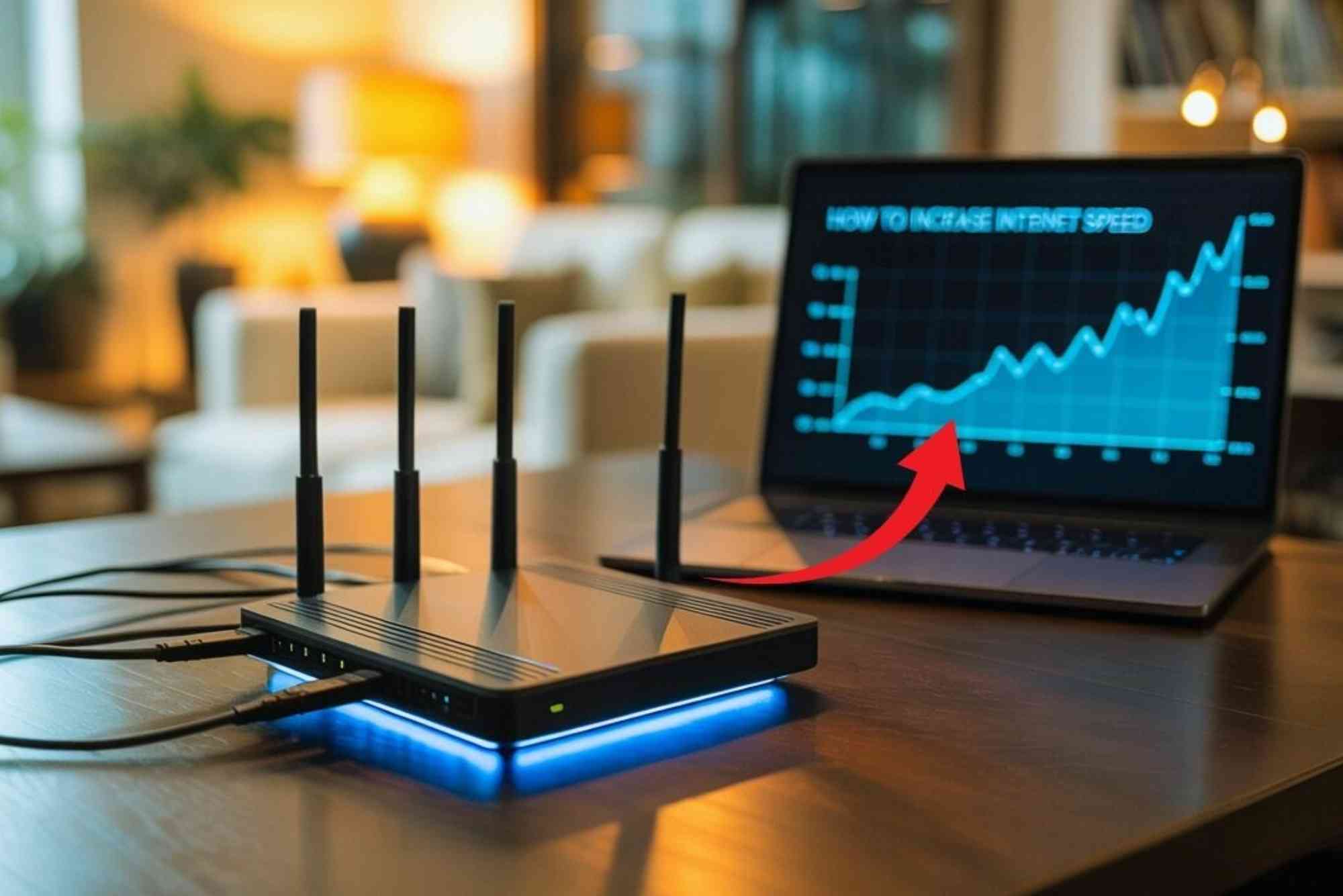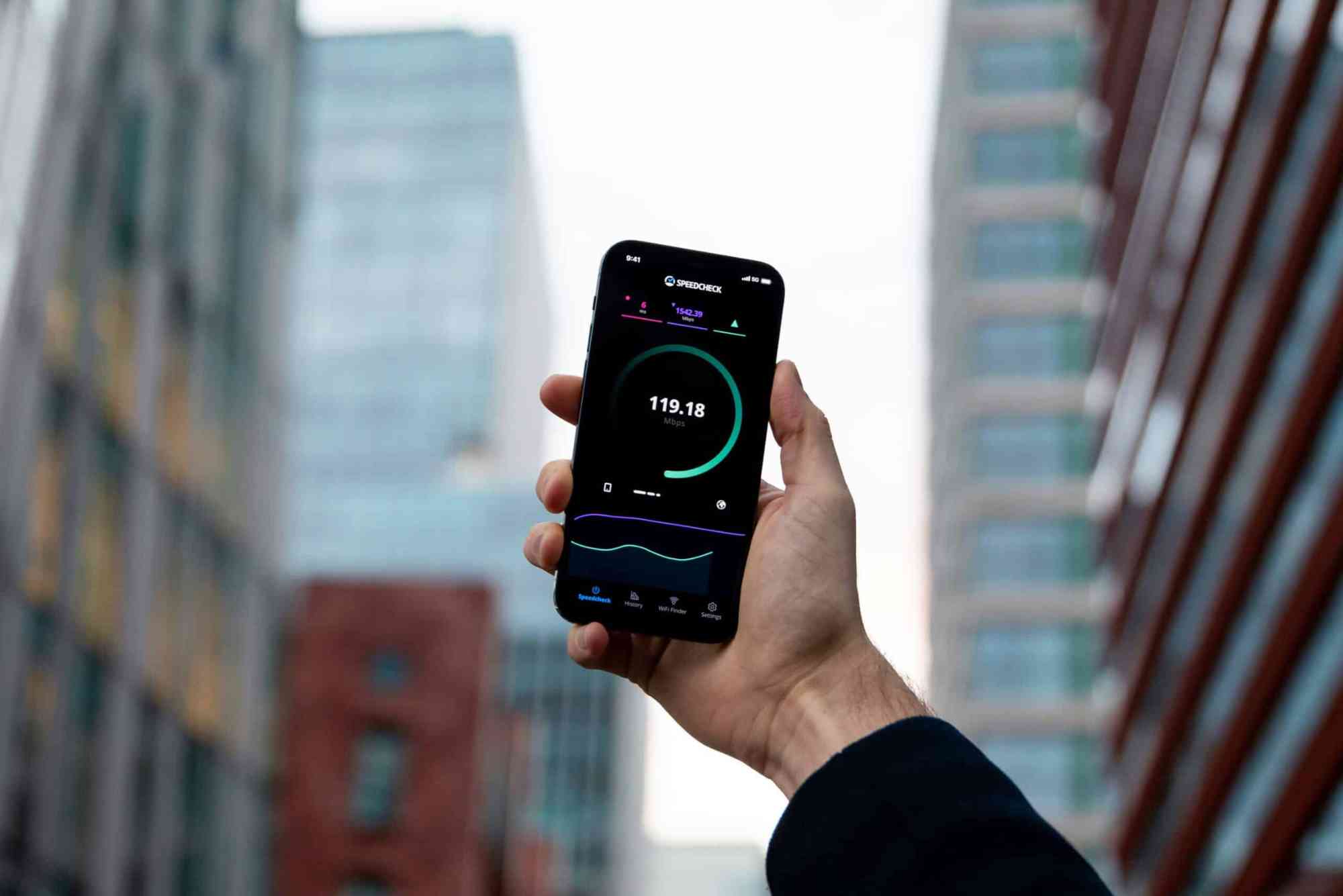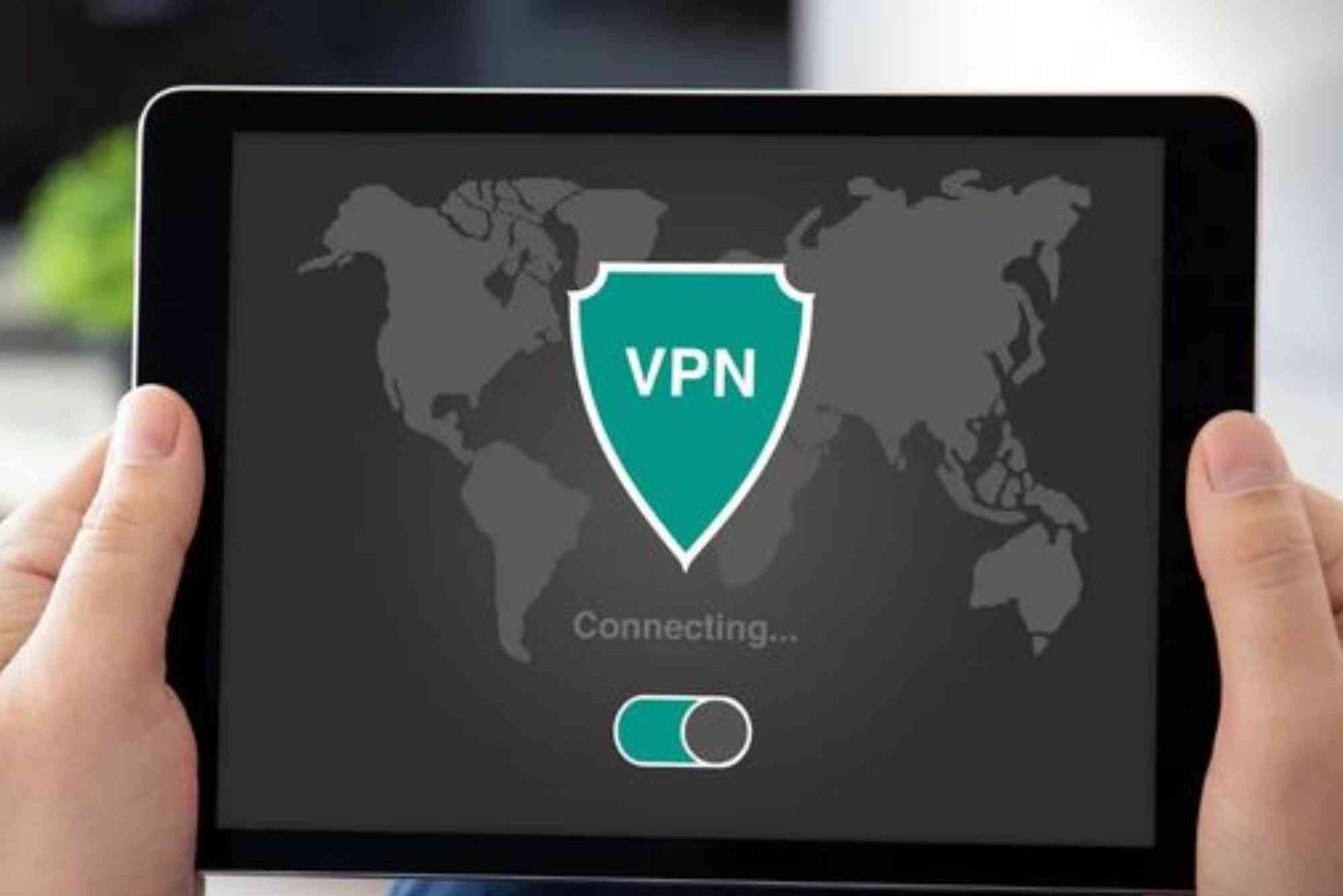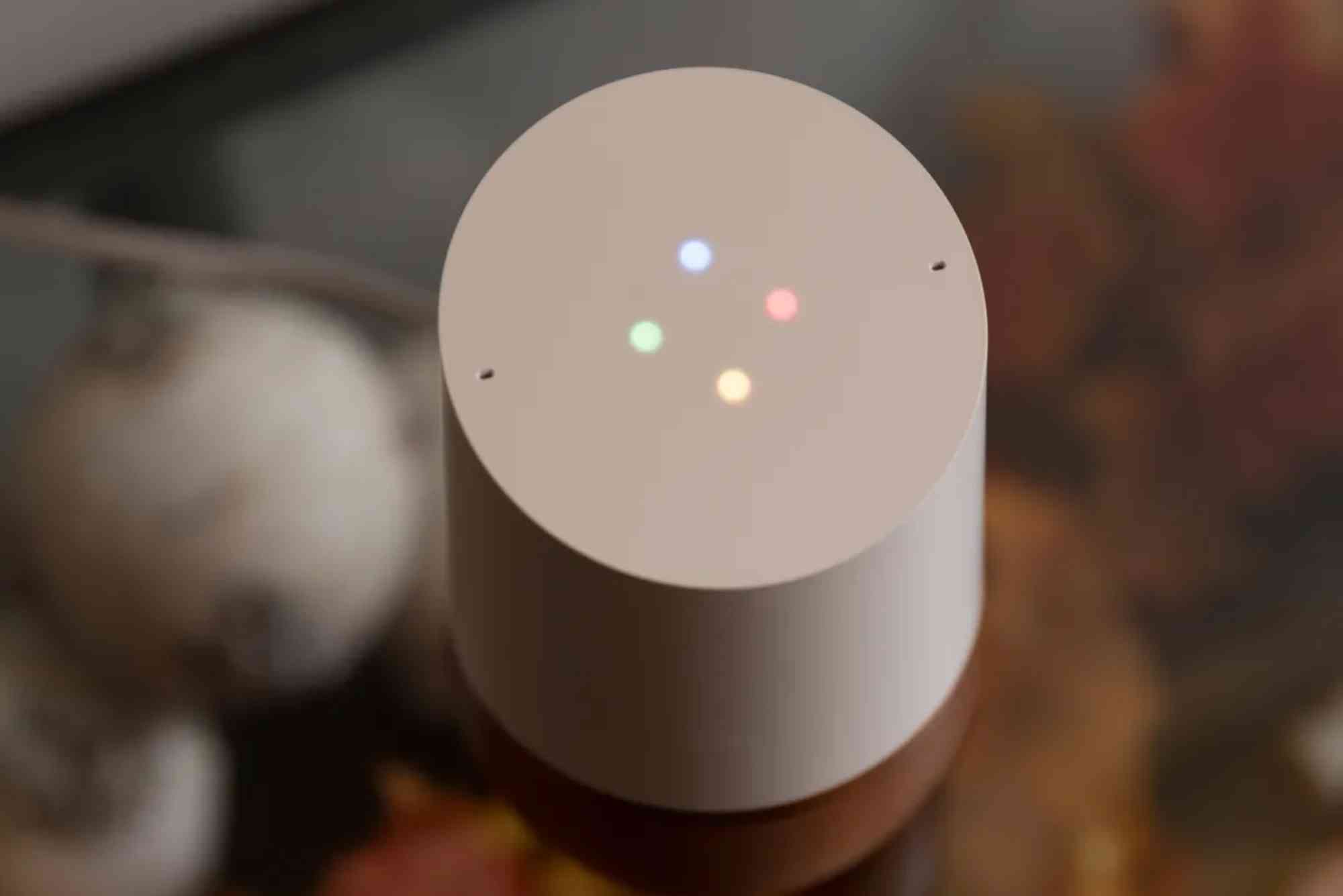Best Channel Settings for Wi-Fi Range Extenders
Reliable internet has become a necessity in modern life. Whether you’re streaming, gaming, or working from home, uninterrupted connectivity is crucial. Many people use Wi-Fi range extenders to eliminate dead zones, but a common issue arises—choosing the correct channel. Understanding Wi-Fi range extender best channel settings can dramatically improve performance, reduce interference, and give you the stable speeds you expect.
In this guide, you’ll learn why channel selection matters, which settings to use, and how to configure them for optimal results.
Why Channel Settings Matter for Wi-Fi Range Extenders
When multiple devices share the same frequency band, interference slows down performance. Wi-Fi operates mainly on two bands: 2.4 GHz and 5 GHz. Both have channels that your extender can use, but not all are created equal.
Selecting the wrong channel leads to interference from neighbors’ routers, smart home devices, and even microwaves. The right channel ensures your extender provides seamless coverage without slowing down.
Understanding Wi-Fi Bands and Channels
2.4 GHz Band
The 2.4 GHz band is common but crowded. It offers longer range but slower speeds. Channels 1, 6, and 11 are the only non-overlapping ones, making them the most reliable options.
5 GHz Band
The 5 GHz band supports faster speeds with less interference but shorter range. It has many more channels, offering flexibility. Channels such as 36, 40, 44, and 48 are recommended for home use, while higher ones like 149, 153, and 161 can also work well depending on local congestion.
Dual-Band Range Extenders
Most modern range extenders are dual-band, meaning they can connect to both 2.4 GHz and 5 GHz simultaneously. Optimizing channel settings on both ensures balanced speed and coverage across your home.
Choosing the Wi-Fi Range Extender Best Channel Settings
The best channel settings depend on your environment, devices, and neighboring networks. Let’s break it down.
Scan Your Surroundings
Use free tools like Wi-Fi Analyzer (Android), NetSpot (Windows/macOS), or your router’s built-in app to check which channels are least congested. This is essential before choosing a channel.
Optimize 2.4 GHz Channels
If you’re using the 2.4 GHz band, stick with channels 1, 6, or 11. Choose the one with the least interference based on your Wi-Fi scan. These three are spaced far enough apart to avoid overlap, making them the most stable.
Optimize 5 GHz Channels
For 5 GHz, pick channels in the 36–48 or 149–161 ranges. Avoid DFS (Dynamic Frequency Selection) channels unless necessary, as they can be interrupted by radar systems and cause temporary disconnections.
Match Router and Extender Settings
Your extender should replicate the same SSID and security type as your router for seamless roaming. However, channels can differ. Setting your extender to the least congested channel within its band ensures optimal performance.
Test and Adjust
After setting channels, test your connection by running speed tests in different rooms. If speeds drop or the signal seems unstable, try switching to the next best channel. Fine-tuning is key to finding your personal best configuration.
Common Mistakes in Channel Settings
Many users face poor performance because of common errors:
- Using Auto Mode Only: While convenient, “Auto” doesn’t always select the best channel in real-world scenarios.
- Ignoring Interference Sources: Devices like cordless phones and baby monitors can disrupt 2.4 GHz.
- Overlooking Router Placement: Even the best channel won’t help if your extender is poorly positioned. Place it midway between your router and weak signal areas.
How to Change Wi-Fi Range Extender Channel Settings
Most extenders allow channel adjustments via a web interface or mobile app. Steps usually include:
- Connect to your extender’s network.
- Log in through the app or browser (often
192.168.0.1or similar). - Navigate to Wireless Settings.
- Choose the frequency band (2.4 GHz or 5 GHz).
- Manually select the desired channel.
- Save changes and restart the extender.
The process may differ slightly depending on your brand, but the principle remains the same.
Best Practices for Maintaining Strong Wi-Fi
Even after choosing the best channel, a few extra practices ensure stable connections:
- Update firmware regularly for both router and extender.
- Avoid placing extenders near thick walls, metal appliances, or mirrors.
- Use the same Wi-Fi password and SSID for easier roaming between router and extender.
- Check channel congestion monthly, especially if new networks appear nearby.
Real-World Example of Wi-Fi Range Extender Best Channel Settings
Consider a typical apartment building with 10 different Wi-Fi networks. Most residents use auto channel on 2.4 GHz, leading to congestion on channel 6. If you set your extender to channel 1 or 11, you’ll bypass much of the interference, improving speed and stability.
In contrast, for 5 GHz, many neighbors might not use it at all. Choosing channel 44 could give you blazing-fast connections with minimal interference. This practical adjustment can transform a laggy experience into smooth browsing.
FAQs
What is the best channel for 2.4 GHz Wi-Fi extenders?
Channels 1, 6, and 11 are the best because they don’t overlap, reducing interference.
Which 5 GHz channels are recommended for range extenders?
Channels 36, 40, 44, and 48 are common choices. Higher channels like 149 and 153 also work well.
Should I set my extender to the same channel as my router?
Not always. Sometimes using a different, less congested channel can improve performance.
Can using the wrong channel slow down my Wi-Fi extender?
Yes. A crowded channel increases interference, leading to slower speeds and higher latency.
How often should I change Wi-Fi channels?
Check for congestion every few months, or whenever you notice slowdowns.
Choosing the Wi-Fi range extender best channel settings is not a one-time task. It requires scanning, testing, and fine-tuning to adapt to changing conditions. By carefully selecting channels on both 2.4 GHz and 5 GHz, you’ll reduce interference and maximize coverage.
If you’re struggling with weak signals or unreliable internet, take the time to adjust your channel settings. Small changes can deliver big improvements. For a more reliable connection and expert support, explore Dhanote Internet Services—a trusted solution for all your networking needs.