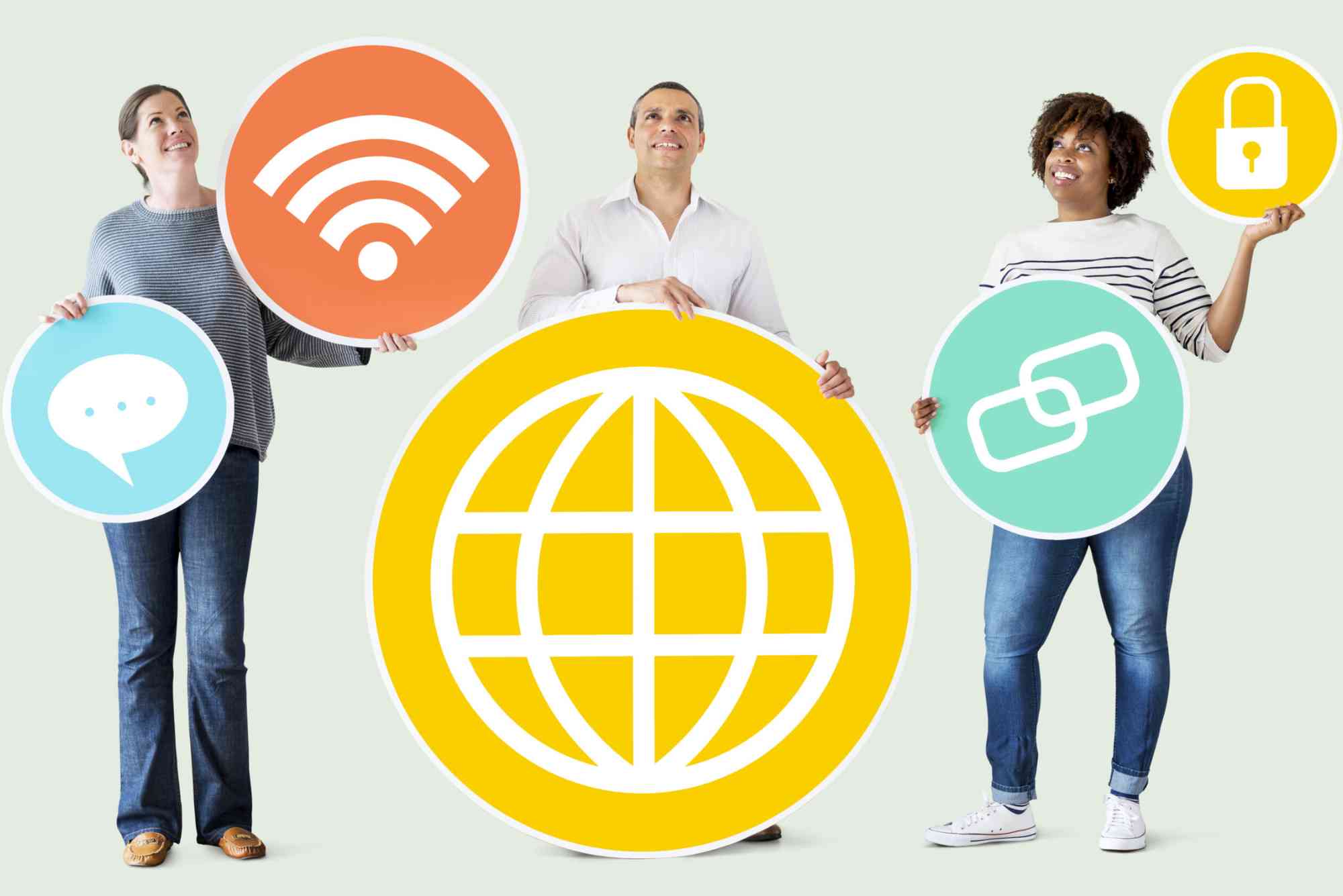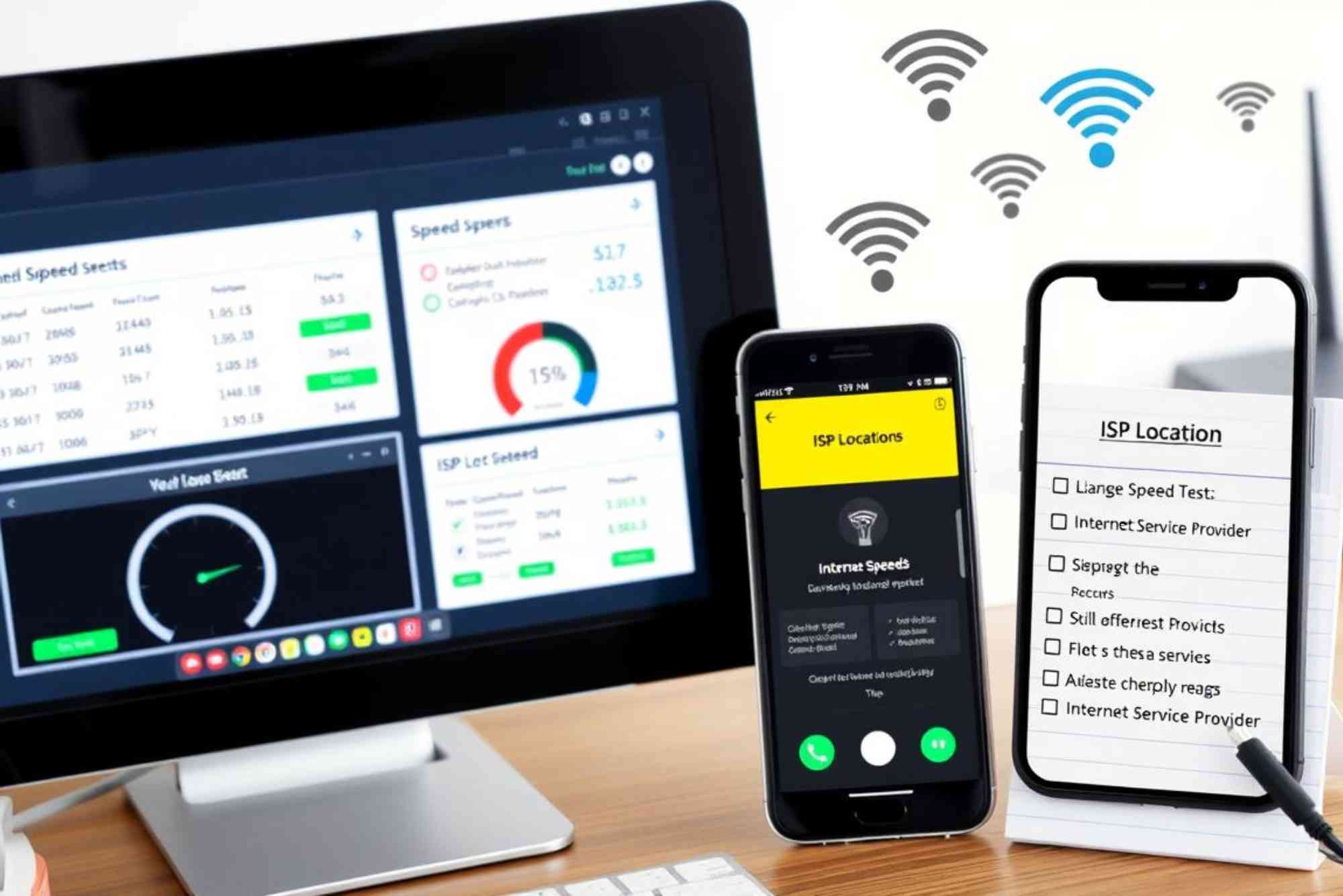Introduction
A smooth internet connection is essential for work, gaming, streaming, and communication. Yet, many users face a frustrating problem: packet loss. When your data packets fail to reach their destination, everything from video calls to downloads starts to lag or disconnect. If you have been searching for an ISP packet loss fix, this guide provides practical solutions to diagnose and resolve the issue.
Packet loss is often overlooked by internet providers, leaving users to suffer with interruptions. Thankfully, with the right knowledge, you can identify the root causes and apply proven fixes that restore stable connectivity.
Understanding Packet Loss
Before applying an ISP packet loss fix, it’s important to know what packet loss really means. In simple terms, every action online—whether loading a page or joining a Zoom call—depends on packets of data. These packets travel through your network and ISP servers to the internet. If some packets fail to reach their destination, you experience disruptions such as buffering, lag, or failed uploads.
Packet loss can be caused by several factors, including faulty hardware, weak Wi-Fi signals, overloaded networks, or ISP-related issues. Once you know where the problem lies, the solution becomes much easier to apply.
Signs You’re Experiencing Packet Loss
It’s not always obvious when packet loss is happening. Many users assume their connection is just “slow.” However, there are specific indicators:
-
Video calls freeze or drop frequently.
-
Online games suffer from rubber-banding or latency spikes.
-
Downloads and uploads take longer than usual.
-
Streaming quality drops even on high-speed plans.
-
Websites timeout or fail to load intermittently.
These symptoms highlight why fixing packet loss quickly is essential.
Diagnose Packet Loss
Before jumping into an ISP packet loss fix, start with a diagnosis. You can use built-in tools or third-party software to detect packet loss.
Run a Ping Test
On Windows, open Command Prompt and type:
ping google.com -n 30
This test sends 30 packets to Google’s server. If you see lost packets in the results, you’ve confirmed the issue.
Use Traceroute
Traceroute shows the path your data takes and where the loss occurs. On Windows, type:
tracert google.com
If the packet loss appears on your local router, the issue is within your home network. If it appears further along, your ISP might be responsible.
Third-Party Tools
Applications like PingPlotter or Wireshark offer more detailed analysis. These tools can help identify whether the loss is consistent or random.
Fix Packet Loss in Your Home Network
Sometimes packet loss originates in your own setup. Fixing local issues can improve performance dramatically before contacting your provider.
Check Hardware
Loose cables, outdated routers, or overheating modems cause instability. Restart your modem and router, ensure cables are secure, and replace aging hardware if necessary.
Switch to Wired Connection
Wi-Fi is prone to interference, especially in crowded environments. A wired Ethernet connection often reduces packet loss significantly.
Optimize Router Placement
If you must use Wi-Fi, position your router in a central location away from thick walls or other electronics. This ensures stronger signals and fewer lost packets.
Update Firmware
Router and modem manufacturers release firmware updates to fix bugs. Log into your router settings and update to the latest version.
Address ISP-Related Packet Loss
When local fixes don’t solve the issue, the problem likely lies with your ISP. Here’s how to push for an ISP packet loss fix effectively.
Contact Customer Support
Provide clear evidence of packet loss from your ping and traceroute tests. ISPs often act faster when shown data. Request a line check or service visit.
Check for Network Congestion
During peak hours, ISPs may throttle or experience congestion. Ask whether your plan includes bandwidth guarantees or consider upgrading to a higher-tier plan.
Consider Switching Providers
If your ISP consistently fails to resolve packet loss, it may be time to move to a more reliable service. Providers such as Dhanote Internet Services focus on network stability and customer support, ensuring minimal downtime.
Advanced Solutions
Some scenarios require additional measures beyond basic fixes.
Use a VPN
In rare cases, packet loss occurs because of poor routing between your ISP and certain servers. A VPN can bypass these inefficient routes, improving packet delivery.
Configure Quality of Service (QoS)
Most modern routers allow you to prioritize traffic. By giving video calls or gaming packets priority, you can minimize the impact of packet loss.
Upgrade Hardware
High-performance routers with better processors and antennas handle data more efficiently. If you rely on streaming or competitive gaming, this upgrade can pay off.
Why ISP Packet Loss Fix Matters
Ignoring packet loss has long-term effects on productivity and entertainment. Businesses risk dropped video conferences, gamers face lost matches, and families endure endless buffering. By applying an ISP packet loss fix, you reclaim reliable performance and maximize the value of your internet plan.
FAQs
What causes packet loss with an ISP?
Packet loss can be caused by faulty cables, overloaded networks, misconfigured routers, or issues within your ISP’s infrastructure.
Can a bad router cause packet loss?
Yes, outdated or malfunctioning routers often drop packets. Replacing or updating your router may solve the issue.
Does packet loss affect gaming more than browsing?
Absolutely. Gaming requires real-time packet delivery, so even small losses cause lag, stuttering, and disconnections. Browsing is less sensitive but still impacted.
Will changing DNS fix packet loss?
Changing DNS servers may improve speed but does not usually fix packet loss. The root cause is often physical or network-related.
How do I know if packet loss is my ISP’s fault?
Run traceroute tests. If loss appears beyond your local router and into your ISP’s servers, the problem likely lies with them.
Packet loss is one of the most frustrating internet issues, but it’s not unsolvable. From checking cables and switching to Ethernet to demanding your provider deliver consistent performance, each step brings you closer to a stable connection.