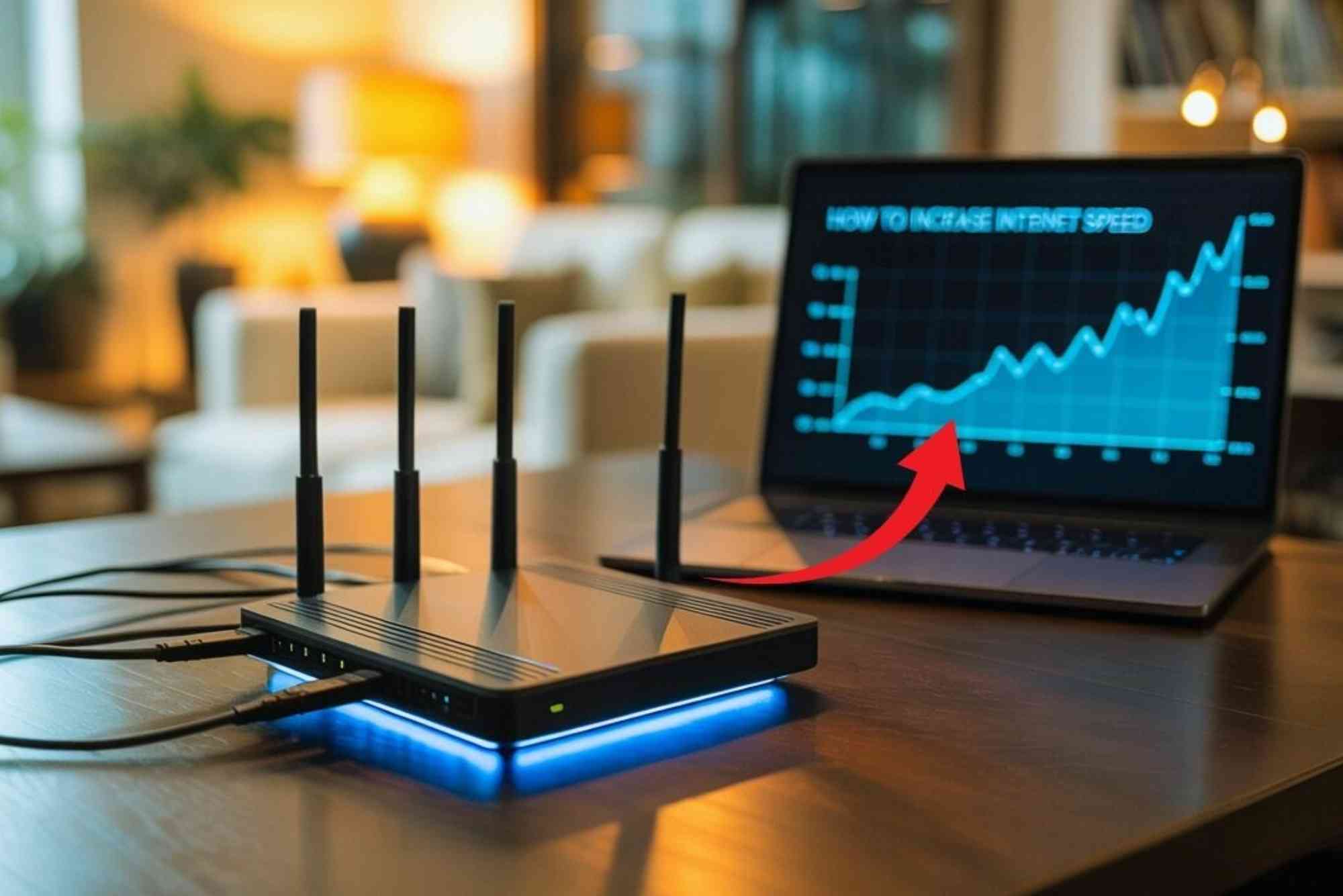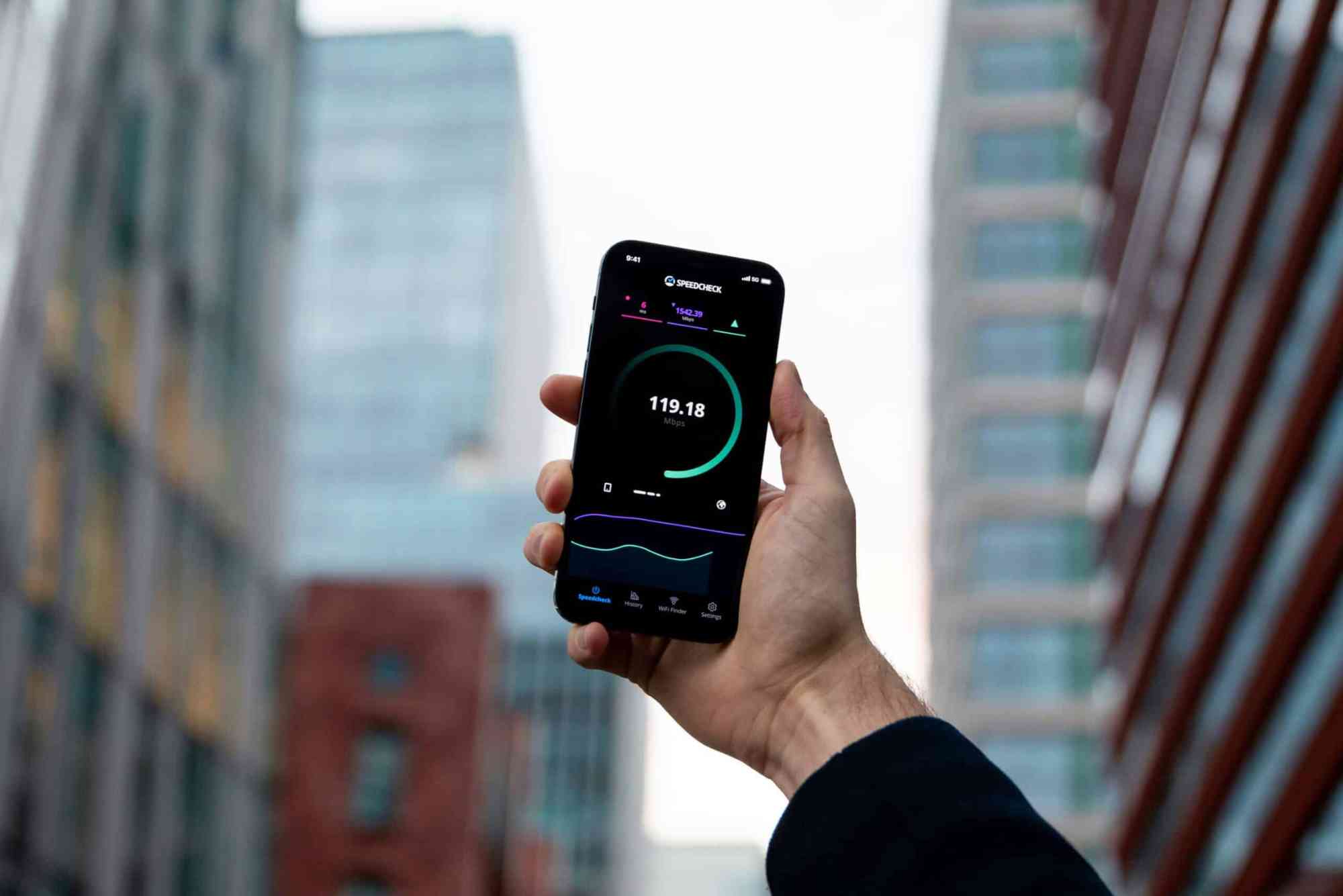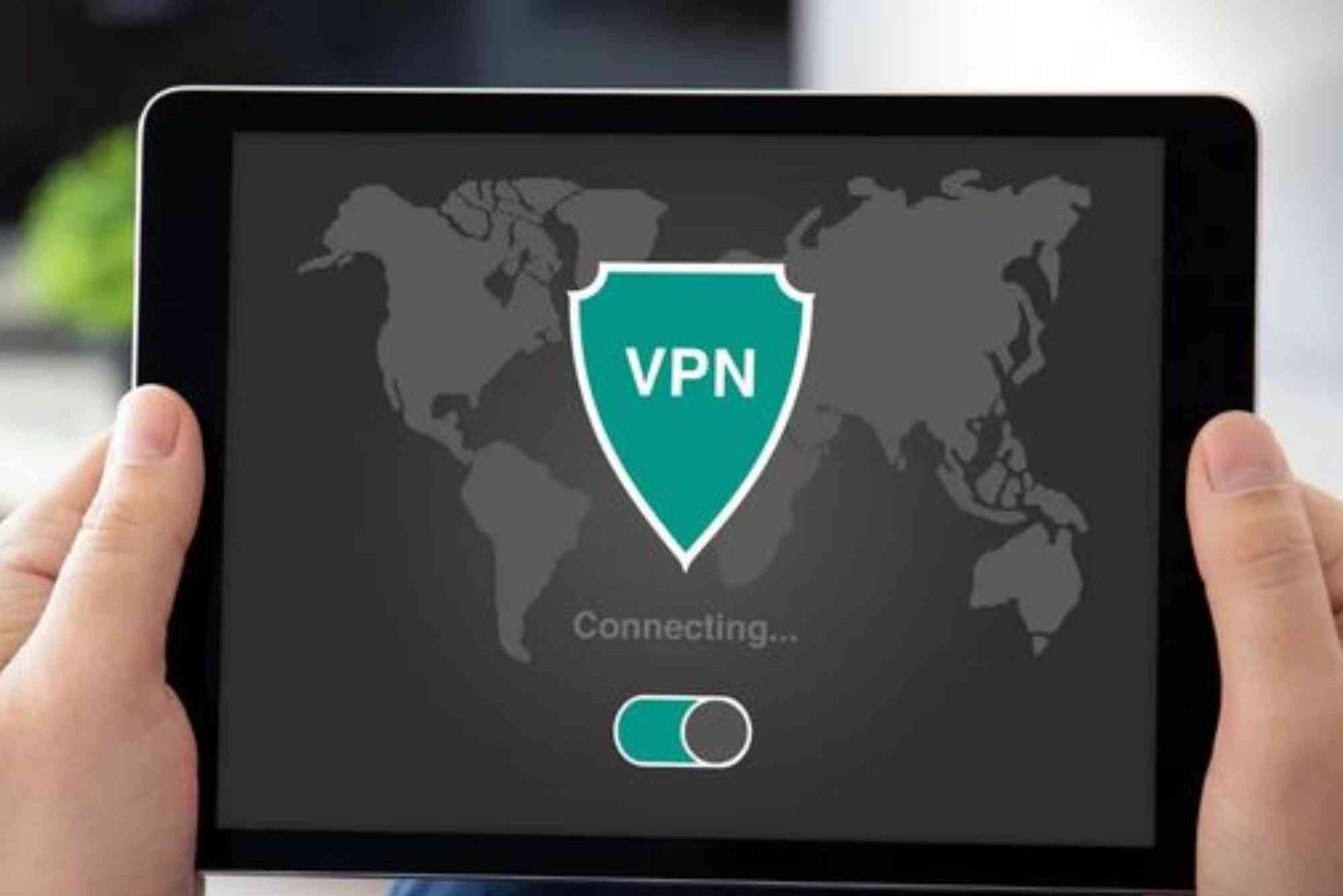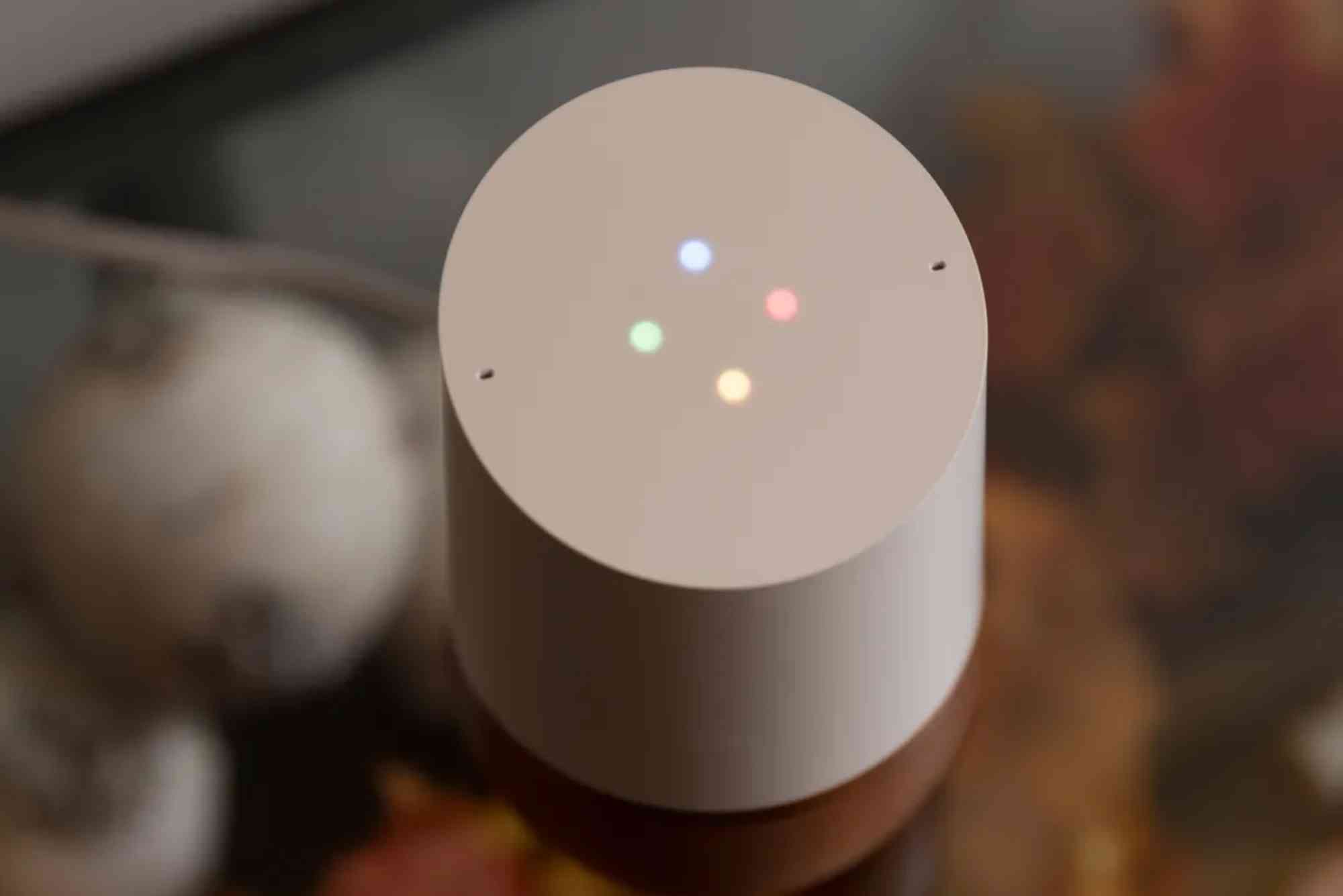How to Reset Your Wi-Fi Range Extender
Wi-Fi range extenders are a practical solution for eliminating weak signals and dead zones in your home or office. However, like any electronic device, they can sometimes face glitches, connectivity errors, or performance drops. In such cases, knowing how to reset Wi-Fi range extender becomes essential.
A proper reset can solve issues like slow speeds, frequent disconnections, or trouble connecting to your router. Whether you own a Netgear, TP-Link, Linksys, or any other brand, the process is quite similar. In this guide, we’ll walk you through step-by-step instructions, explain when a reset is necessary, and answer the most common questions about Wi-Fi extender resets.
Why Resetting Your Wi-Fi Range Extender is Necessary
Fixes Connectivity Issues
If your extender is not connecting to the router or devices, a reset clears any configuration errors.
Improves Performance
Sometimes, outdated settings cause lag or slow performance. Resetting restores factory settings for smoother operation.
Resolves Forgotten Passwords
If you forget your login details or Wi-Fi password, a reset gives you a fresh start.
Prepares for a New Router
When you change your internet provider or router, resetting ensures compatibility with new settings.
How to Reset Wi-Fi Range Extender: Step-by-Step Guide
There are two primary methods to reset your Wi-Fi extender: the hard reset (physical button) and the soft reset (via web interface or app).
Hard Reset Using the Reset Button
Most Wi-Fi range extenders have a physical Reset button.
Steps:
- Plug in your extender and wait for the power LED to stabilize.
- Locate the Reset button (usually at the back or bottom).
- Press and hold it for 10–15 seconds using a paperclip or pin.
- Release when the LED starts blinking.
- Wait for the extender to reboot and restore factory settings.
This method is the quickest way to reset, especially if you can’t access the admin panel.
Soft Reset via Web Interface
If your extender is still accessible, you can reset it through the admin dashboard.
Steps:
- Connect your device to the extender’s Wi-Fi network.
- Open a browser and enter the extender’s IP address (often
192.168.1.1). - Log in with your username and password.
- Navigate to System Tools or Administration.
- Select Factory Reset and confirm.
- The extender will restart and reset to default settings.
Reset Through Mobile App (If Supported)
Brands like TP-Link and Netgear offer mobile apps to manage extenders.
Steps:
- Download the official app from Play Store or App Store.
- Connect to your extender.
- Go to Settings > Reset/Restore Factory Defaults.
- Confirm and wait for the process to complete.
What Happens After Resetting a Wi-Fi Extender?
- All custom settings, like SSID and password, will be erased.
- The extender will revert to its default factory mode.
- You’ll need to reconfigure it to your router.
How to Reconfigure Your Wi-Fi Range Extender After Reset
- Plug in the extender and wait for the LED to turn stable.
- Connect your phone or computer to the default SSID (printed on the extender label).
- Open a browser or app and follow the setup wizard.
- Enter your router’s Wi-Fi details.
- Assign a new network name (optional).
- Save settings and reconnect devices.
Tips for a Smooth Reset and Setup
- Place the extender halfway between your router and dead zone.
- Use the same SSID as your main Wi-Fi for seamless roaming.
- Update the extender firmware regularly for best performance.
- Avoid interference from microwaves, cordless phones, or thick walls.
Common Problems After Reset and How to Fix Them
Extender Not Connecting to Router
- Double-check the router password.
- Ensure the router’s SSID is visible.
- Move the extender closer during setup.
No Internet After Reset
- Restart your router.
- Check if the extender’s firmware is updated.
- Re-run the setup wizard carefully.
Can’t Access Web Interface
- Use the correct IP address (check the manual).
- Reset again if login credentials don’t work.
FAQs About Resetting Wi-Fi Range Extenders
What is the difference between reset and reboot?
- Reboot means restarting the device without erasing settings.
- Reset restores factory defaults, deleting all custom configurations.
How long does it take to reset a Wi-Fi extender?
Usually, the process takes 2–5 minutes.
Will resetting my Wi-Fi extender improve speed?
Yes, if old configurations or glitches were slowing it down. However, speed also depends on your router and internet plan.
Do I need to reset my extender often?
No. Reset only when facing persistent issues or changing routers.
Can I reset my extender without a reset button?
Yes, you can reset via the web interface or mobile app.
Will a reset delete firmware updates?
No. Firmware updates remain intact even after a reset.
Knowing how to reset Wi-Fi range extender is a valuable troubleshooting skill. Whether your device is unresponsive, misconfigured, or failing to connect, a reset often brings it back to life. After resetting, remember to carefully reconfigure your extender for optimal performance.
If your internet issues persist even after resetting, consider upgrading to a more powerful device or exploring professional networking solutions. For reliable connectivity and support, check out Dhanote Internet Services — a trusted name in internet solutions.