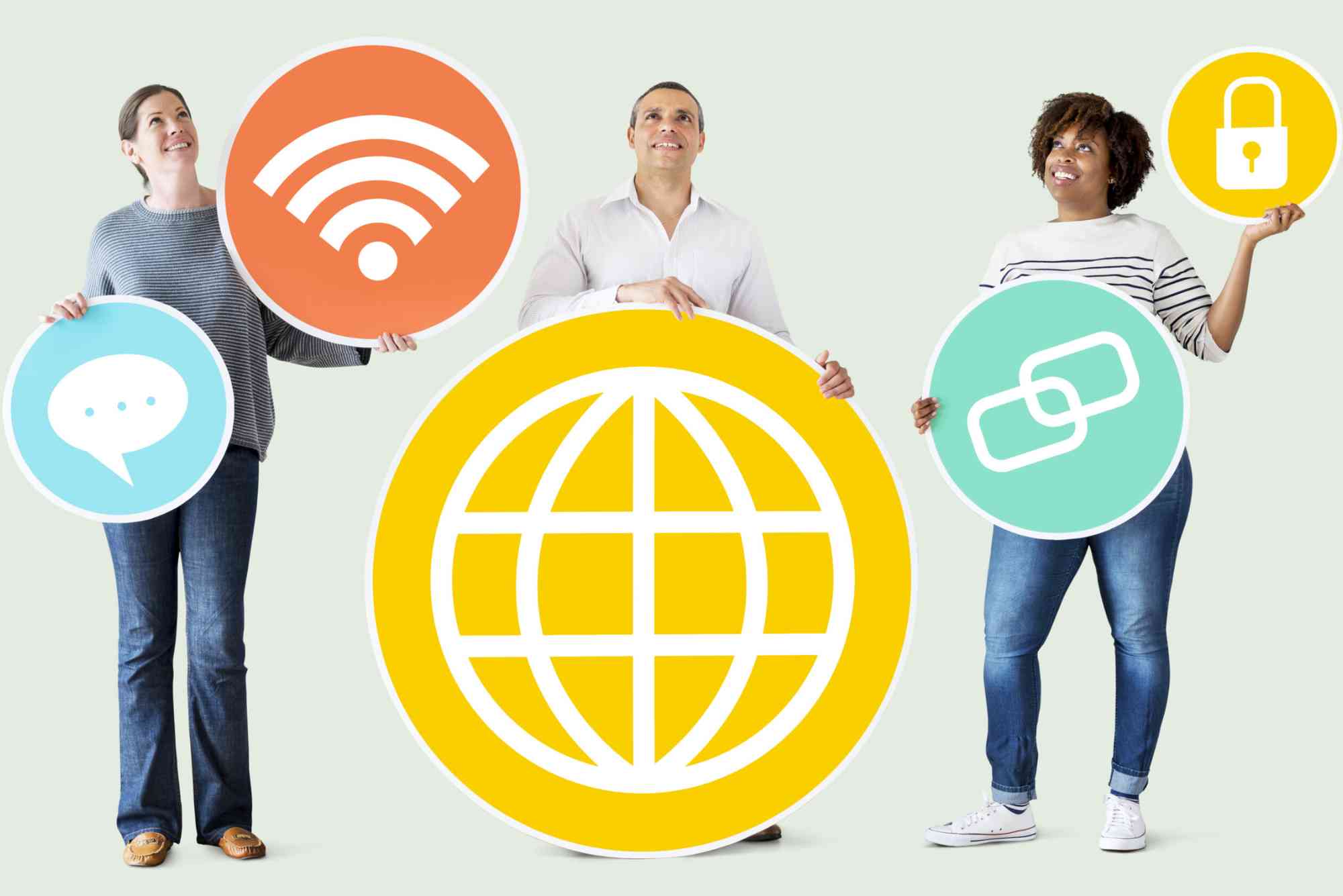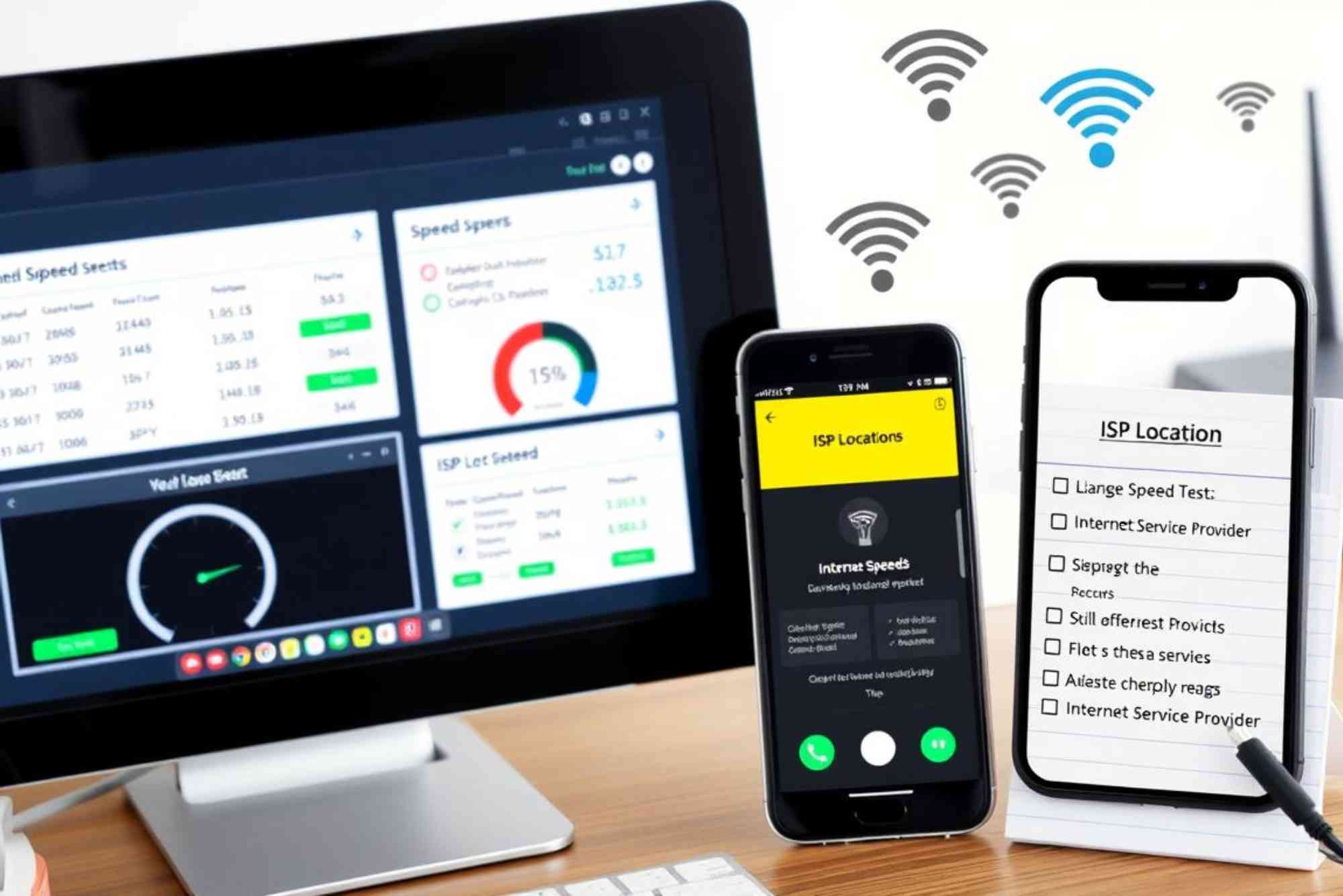How to Reset Your ISP Modem Safely Without Interruptions
When your internet slows down or stops responding, the first advice you often hear is to reset the modem. But many people worry that pressing the reset button might erase settings or interrupt their online activities. If you have ever searched for how to reset ISP modem without losing your connection, you are not alone. Resetting a modem correctly can refresh your network, fix minor issues, and restore performance, all without creating bigger problems. This guide explains how to reset your ISP modem safely, why it matters, and what steps to take before and after.
Why You Might Need to Reset Your ISP Modem
Your modem is the bridge between your home devices and your Internet Service Provider. Over time, it can collect small glitches in memory or face overloads from constant use. Resetting helps clear temporary errors. Common reasons for a reset include slow browsing, frequent disconnections, streaming interruptions, or failed connections to smart devices. In some cases, resetting also helps when your ISP updates its system and your modem needs to re-establish the connection.
The Difference Between Restart and Reset
Before moving forward, it is important to know that restarting and resetting a modem are not the same. Restarting simply means turning the modem off and back on, usually by unplugging it for a few seconds and then plugging it back in. This clears temporary memory but does not remove saved settings. Resetting, on the other hand, can mean two things: a soft reset or a hard reset. A soft reset clears the connection and refreshes your link to the ISP without deleting your settings. A hard reset restores factory defaults, erasing all custom configurations like Wi-Fi name, password, and port settings. For most home users, a soft reset is the safe and recommended option.
Preparing to Reset Your ISP Modem
Resetting may sound simple, but a little preparation helps avoid interruptions. First, check if anyone in your household is doing important work, online gaming, or video calls. Inform them that the connection may briefly pause. Next, make sure you know the difference between the reset button and the power button on your modem. The reset button is usually small and recessed, often requiring a pin to press, while the power button is larger and easier to access. Also, note down your ISP account credentials and Wi-Fi settings just in case. This preparation ensures that even if something unexpected happens, you can reconnect quickly.
Step-by-Step: How to Reset ISP Modem Safely
Resetting safely is all about choosing the right method. The soft reset is the preferred way. To perform a soft reset, you can either press the power button or unplug the modem from the power source. Wait 30 to 60 seconds, then reconnect it. This waiting period is essential because it allows the modem to clear cached data and re-establish a fresh connection with your ISP. Once the modem lights stabilize, your internet should be back online.
If your ISP provides an online portal or mobile app, you may also have the option to reset the modem digitally. This can be more convenient because you do not need to touch the hardware. Simply log in, look for the reset or reboot option, and follow the instructions. This approach is especially useful if your modem is placed in a hard-to-reach location.
Avoiding Common Mistakes During Reset
Many users accidentally perform a hard reset when they only intended to restart. Holding the reset button for more than 10 seconds usually triggers a factory reset. This action erases all custom settings and requires you to reconfigure the device. Unless your ISP support team specifically instructs you to perform a hard reset, avoid using the pinhole reset button. Another mistake is resetting repeatedly in a short period. Each reset forces the modem to re-establish a link with the ISP, and too many attempts can slow down reconnection. One reset is usually enough to solve most issues.
How to Reset Without Interrupting Important Work
You might be wondering how to reset ISP modem without causing interruptions, especially if you share the internet with others. The best practice is to schedule resets during low-usage hours. Early morning or late evening works well for most households. Additionally, encourage users to save their work before the reset. If you rely heavily on stable internet, such as for remote work, you can also consider using a backup connection like mobile data during the short downtime. This way, the reset process remains smooth and stress-free.
What to Do After Resetting Your Modem
Once your modem has restarted, give it a few minutes to fully reconnect. Watch the indicator lights carefully. Typically, a solid green or blue light means the internet connection is stable. If you see flashing red or no light at all, wait a little longer or check the cables. After the lights stabilize, test the connection by opening a webpage or running a speed test. If your internet speed improves, the reset worked successfully. For households with multiple devices, check that each one reconnects to Wi-Fi without issues.
When a Hard Reset Becomes Necessary
Although soft resets fix most problems, there are situations when a hard reset might be the only solution. If your modem is severely misconfigured, infected with malware, or not responding to soft resets, restoring factory settings can help. In this case, use a small pin to press and hold the reset button for at least 10 seconds until the lights blink. After the reset, you must reconfigure your Wi-Fi name, password, and other settings. Keep your ISP support number handy because they may guide you through the setup process.
Working With Your ISP for Better Results
Sometimes, modem issues are not within your control. Your ISP may experience outages, technical updates, or configuration errors that affect your connection. Before rushing to reset your modem, it is wise to check if your provider has reported an outage in your area. Many ISPs provide status pages or helplines. If you frequently face issues, ask your provider whether your modem needs a firmware update or replacement. Companies like Dhanote Internet Services often offer customer support teams that can walk you through the safest way to reset without losing data.
Tips to Keep Your Modem Running Smoothly
A modem that needs constant resets may be signaling deeper issues. To prevent frequent disruptions, place your modem in a well-ventilated area to avoid overheating. Keep it away from microwave ovens or cordless phones that may cause interference. Update firmware regularly, either automatically through your ISP or manually if needed. Secure your Wi-Fi with a strong password to prevent unknown users from consuming your bandwidth. Finally, give your modem a restart once every few weeks to keep it running fresh.
FAQs
Does resetting my modem delete my Wi-Fi password?
A soft reset does not remove your Wi-Fi password. Only a factory hard reset erases your settings.
How long does it take for the modem to reset?
A soft reset usually takes 2 to 5 minutes. A hard reset may take longer because you need to reconfigure settings.
Is it safe to reset the modem every day?
Frequent resets are unnecessary. If you need to reset daily, contact your ISP because it may indicate a larger issue.
What happens if I reset my modem while streaming?
The stream will pause because the connection drops temporarily. Resume after the modem reconnects.
Can I reset my ISP modem remotely?
Yes, many ISPs offer online dashboards or apps to reboot your modem without touching the device.
Knowing how to reset ISP modem safely is a simple skill that saves time, prevents frustration, and restores reliable internet. By choosing a soft reset, avoiding common mistakes, and monitoring your modem afterward, you can fix many issues without losing your settings. If you ever face persistent problems, contact your provider or explore reliable services such as Dhanote Internet Services for professional assistance. A well-maintained modem keeps your digital life uninterrupted, whether you are working, streaming, or connecting with loved ones.