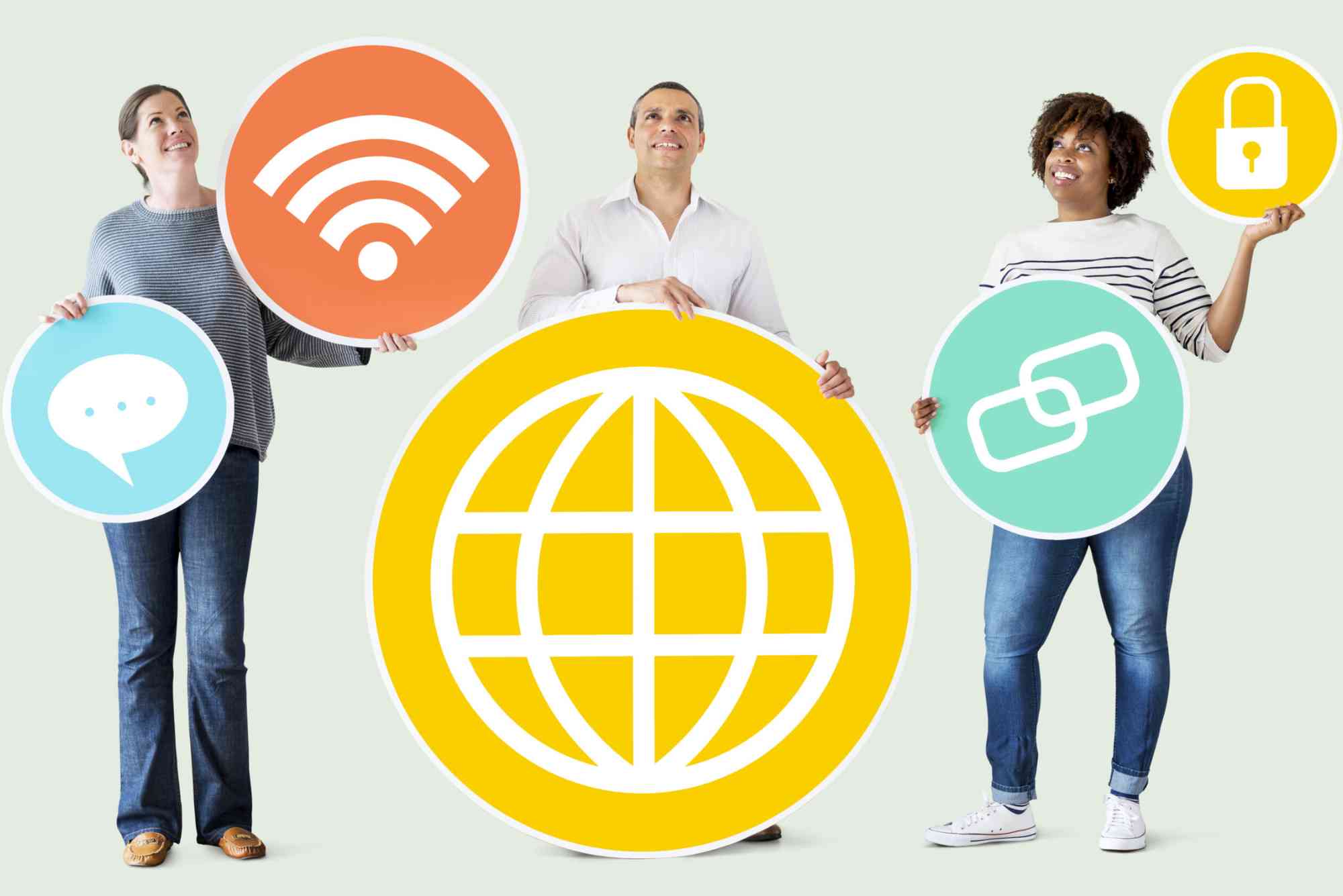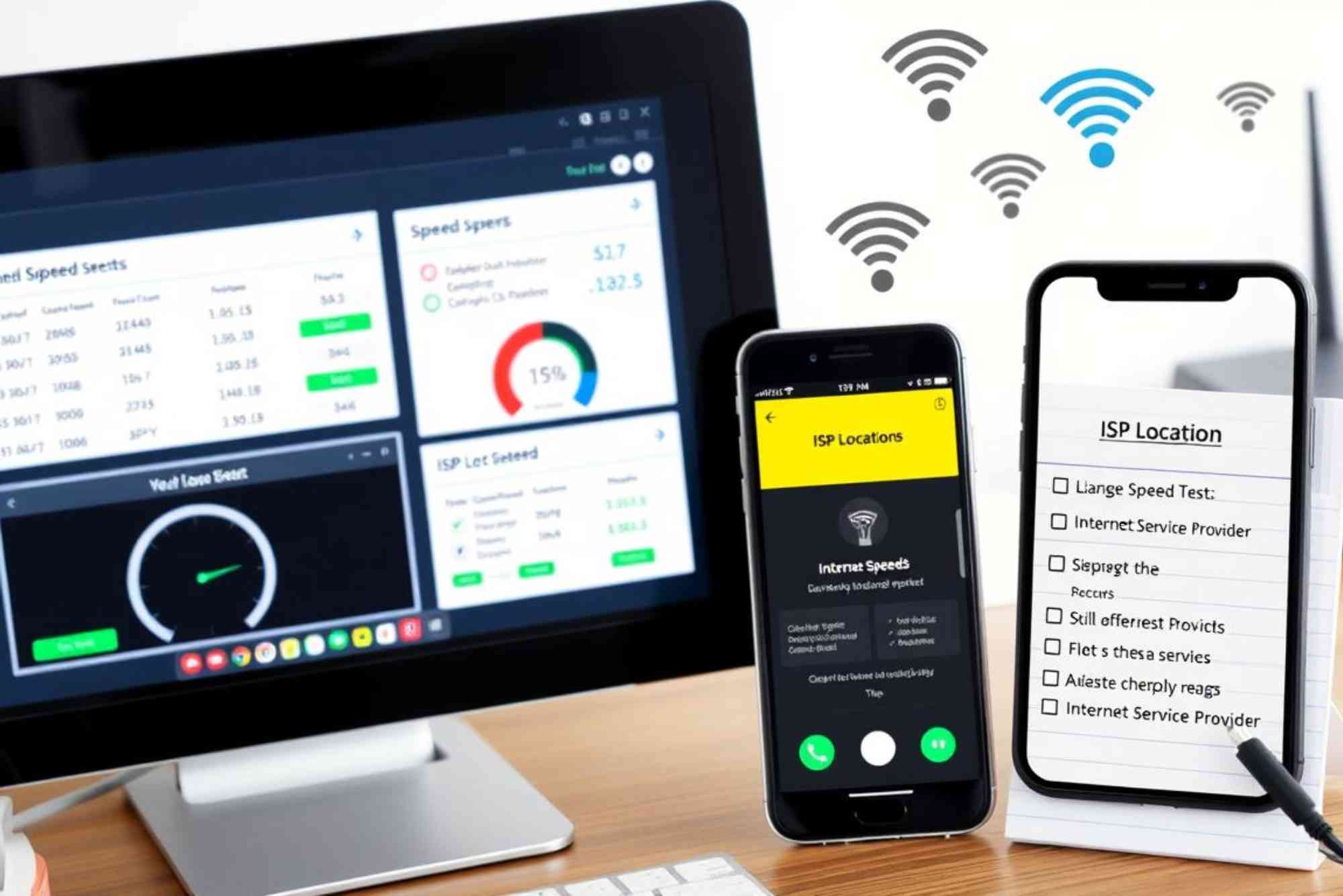Introduction
In today’s connected world, knowing how to enable Wi-Fi on a laptop is essential. Whether you are at home, in a café, or at a fitness center like Orange Theory Mountain View, having a stable internet connection ensures you stay productive. Many beginners face issues when Wi-Fi is disabled or not working. This guide walks you through simple steps to enable Wi-Fi, troubleshoot problems, and make sure your laptop connects smoothly.
Why Wi-Fi Matters for Laptop Users
Wi-Fi is the backbone of modern connectivity. Without it, your laptop loses access to cloud apps, streaming services, and even basic web browsing. A disabled Wi-Fi adapter or misconfigured settings can stop you from working or enjoying entertainment. Luckily, most Wi-Fi issues are quick to fix if you know where to look.
How to Enable Wi-Fi on a Laptop
Check the Wi-Fi Key or Switch
Many laptops have a dedicated Wi-Fi button or function key (often marked with a wireless symbol). Pressing this key combination, such as Fn + F2 or Fn + F12, can instantly enable or disable wireless connections. If your laptop has a physical switch on the side, make sure it is set to “On.”
Turn On Wi-Fi in Windows Settings
On Windows laptops, enabling Wi-Fi is straightforward. Open the Start Menu, go to Settings > Network & Internet > Wi-Fi, and toggle the Wi-Fi button to “On.” Once active, available networks should appear, and you can select yours to connect.
Enable Wi-Fi on macOS
MacBook users can enable Wi-Fi by clicking the Wi-Fi icon on the top menu bar. If Wi-Fi is turned off, select Turn Wi-Fi On. You can then choose your preferred network and enter the password to connect.
Check Device Manager (Windows)
If the Wi-Fi option is missing, open Device Manager by pressing Win + X and selecting it from the list. Under Network adapters, right-click your wireless driver and choose Enable. If the driver is missing, you may need to update or reinstall it from the laptop manufacturer’s website.
Troubleshooting Common Wi-Fi Issues
Airplane Mode
Sometimes, Wi-Fi won’t work simply because Airplane Mode is turned on. In Windows, you can check this in Settings > Network & Internet > Airplane Mode. On Mac, verify under System Preferences that Wi-Fi is not disabled by a similar feature.
Outdated Drivers
Outdated drivers often cause connectivity issues. Updating your Wi-Fi driver through Windows Update or directly from the manufacturer ensures smoother performance and fewer disconnections.
Router and Modem Checks
If your laptop shows no networks, the problem might be your router. Restart your router and modem, wait 30 seconds, and check again. Sometimes, simply resetting the hardware restores connectivity.
Forget and Reconnect to the Network
When your laptop connects but fails to access the internet, forgetting the network and reconnecting can resolve password or configuration issues. In Windows, go to Settings > Network & Internet > Wi-Fi > Manage known networks, select your network, and click Forget. Then, reconnect with the correct password.
Extra Tips for Better Wi-Fi Connectivity
Placing your laptop closer to the router often improves connection speed and stability. Using fewer devices on the same network reduces congestion. If you’re in a crowded location such as Orange Theory Mountain View or a coffee shop, public Wi-Fi may be slower due to heavy traffic. In such cases, consider using a personal hotspot as a backup.
FAQs About Enabling Wi-Fi on a Laptop
Why is my laptop not showing Wi-Fi networks?
This often happens when the Wi-Fi adapter is disabled. Check Device Manager in Windows or Network Preferences on a Mac.
How do I enable Wi-Fi without a function key?
You can enable it through system settings. On Windows, go to Settings > Network & Internet > Wi-Fi. On Mac, use the menu bar Wi-Fi icon.
Why does my Wi-Fi keep turning off on my laptop?
This may be due to power-saving settings. In Windows, open Device Manager, right-click the Wi-Fi adapter, and uncheck the option to allow the computer to turn off the device to save power.
Can I use Wi-Fi without a router?
Yes, if you connect to a mobile hotspot from your phone. However, a router provides a more stable and faster connection at home.
What if Wi-Fi still doesn’t work after enabling it?
Check whether your drivers are updated. If not, download the latest ones from your laptop manufacturer’s support page.
Knowing how to enable Wi-Fi on a laptop gives you control over one of the most important tools in daily life. From simple settings toggles to troubleshooting advanced issues, these steps ensure you stay connected wherever you are. If your Wi-Fi still fails after following these methods, it may be time to consult a professional or explore better internet service providers.
For reliable connectivity, check out Dhanote Internet Services, which offers fast and dependable internet solutions to keep you online without hassle.