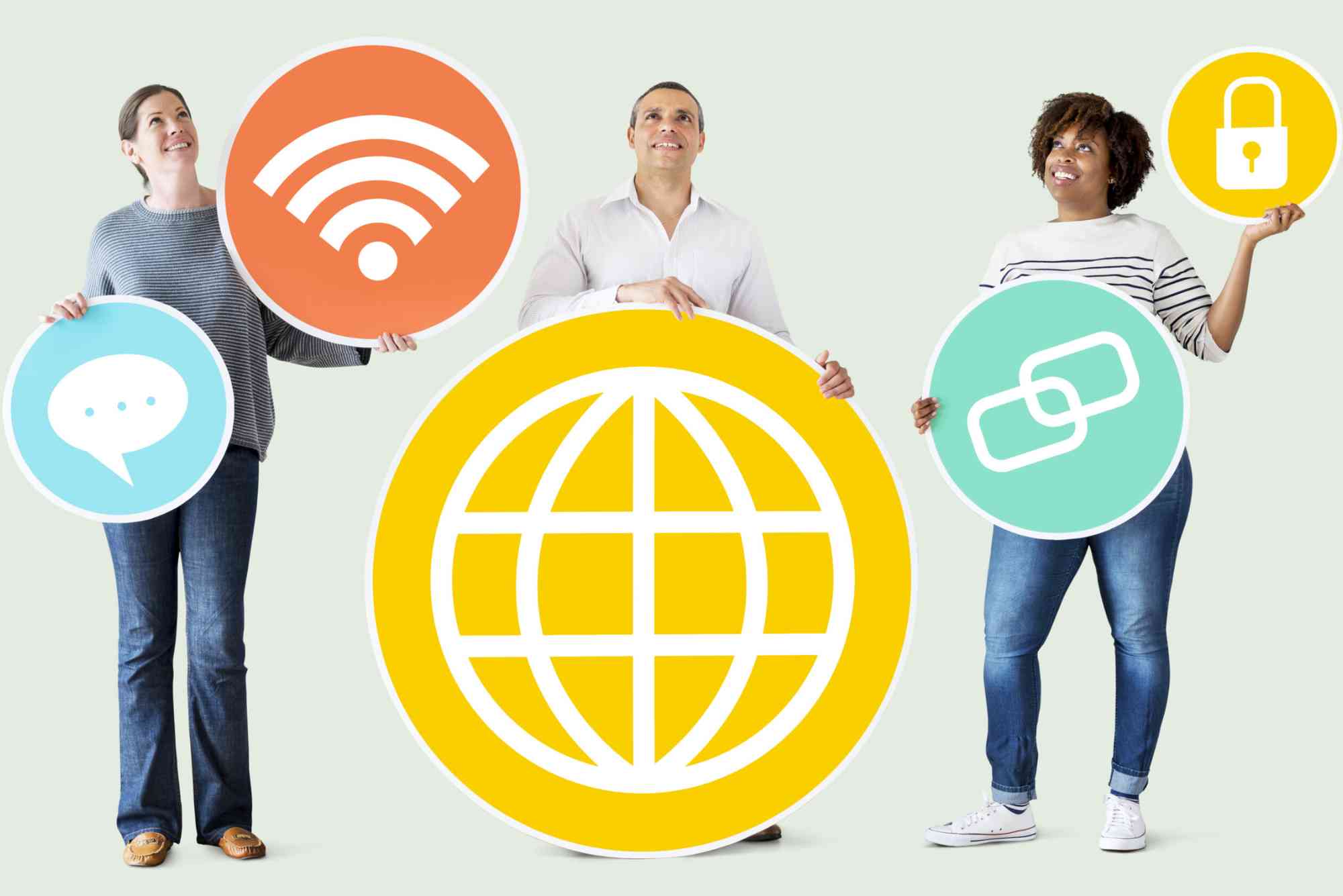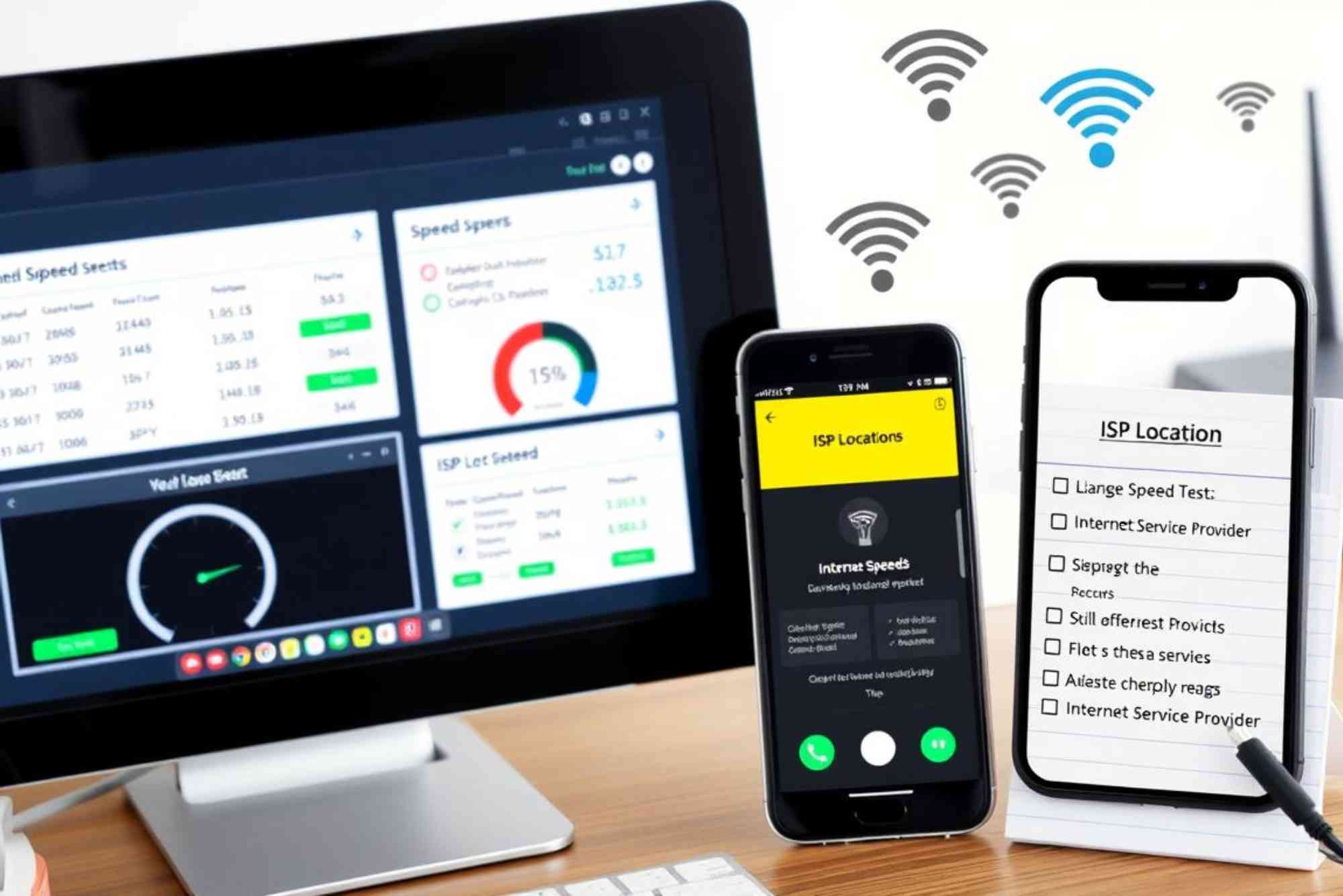Introduction
Few things are as frustrating as dealing with slow Wi-Fi on your iPhone. Whether you’re streaming, browsing, or working, sluggish internet can disrupt everything. Many iPhone users search for ways to “fix Wi-Fi slow on iPhone” because it’s a common problem that can happen for different reasons. Thankfully, with the right approach, you can quickly restore your iPhone’s speed and enjoy a seamless online experience.
In this guide, you’ll learn how to troubleshoot and fix slow Wi-Fi on iPhone in 5 easy steps. Each solution is practical, beginner-friendly, and tested.
Why Your iPhone Wi-Fi Might Be Slow
Slow Wi-Fi on an iPhone can result from multiple issues. It could be a weak signal, router misconfiguration, software bugs, or even background apps draining bandwidth. Sometimes, it’s not your iPhone at all but the network itself. Before we dive into solutions, knowing the possible causes helps you identify where to start.
Restart Your iPhone and Router
Restarting often fixes temporary glitches. Begin by turning your iPhone off and on again. Then, unplug your router for at least 30 seconds before restarting it. This clears cached errors and reestablishes a clean connection. Many users find that this simple step immediately improves Wi-Fi speed.
Reset Network Settings
If restarting doesn’t solve the issue, reset your network settings. Go to Settings > General > Transfer or Reset iPhone > Reset > Reset Network Settings. This removes saved Wi-Fi networks, VPNs, and cellular settings, giving your iPhone a fresh start. Afterward, reconnect to your Wi-Fi and test the speed.
Update iOS to the Latest Version
Apple frequently releases software updates that fix bugs and optimize connectivity. If you’re running an outdated version of iOS, your Wi-Fi performance may suffer. Navigate to Settings > General > Software Update and install the latest update. Not only does this improve Wi-Fi stability, but it also enhances overall device performance.
Forget and Reconnect to Wi-Fi
Sometimes, your iPhone may hold onto corrupted Wi-Fi data. Forgetting and rejoining the network helps establish a cleaner connection. To do this, open Settings > Wi-Fi, tap the info icon next to your network, and select Forget This Network. Then, reconnect by entering the password. This often resolves authentication or signal-related issues.
Check Your Internet Speed and Router Placement
If none of the above steps work, test your internet speed using tools like Speedtest. Compare the results on another device. If speeds are slow across all devices, the problem lies with your internet provider or router. Place your router in a central location, away from walls or electronics that interfere with signals. For larger spaces, consider a Wi-Fi extender or mesh system.
Additional Tips to Boost Wi-Fi on iPhone
-
Disable Background App Refresh: Apps running in the background can eat up bandwidth.
-
Turn Off Low Data Mode: In Settings > Wi-Fi > Network Info, check if Low Data Mode is enabled and turn it off.
-
Switch Between 2.4GHz and 5GHz: If your router supports both, try connecting to 5GHz for faster speeds in close range.
-
Use Airplane Mode: Toggling Airplane Mode on and off refreshes your iPhone’s wireless connections.
FAQs About Fixing Slow Wi-Fi on iPhone
Why is my iPhone connected to Wi-Fi but so slow?
This often happens due to weak signals, interference, outdated software, or router issues. Restarting both the iPhone and router usually helps.
How do I fix slow Wi-Fi on iPhone without resetting settings?
Try restarting your device, updating iOS, or reconnecting to the Wi-Fi network before resetting settings.
Does iOS update fix slow Wi-Fi issues?
Yes. Apple’s updates often include network optimizations that improve Wi-Fi performance and fix hidden bugs.
Why is Wi-Fi faster on other devices but slow on my iPhone?
This suggests the issue is with your iPhone’s settings or software. Resetting network settings usually resolves it.
Can VPNs cause slow Wi-Fi on iPhones?
Yes. VPNs encrypt traffic, which can reduce speed. Disable your VPN temporarily to check if speeds improve.
Dealing with slow Wi-Fi on iPhone doesn’t have to be complicated. By restarting your devices, resetting network settings, updating iOS, forgetting and reconnecting to Wi-Fi, and checking router placement, you can solve most connectivity problems. These steps are simple, quick, and effective.
If the problem continues, contact your internet provider for further assistance or consider upgrading to a more reliable plan. For users seeking dependable internet solutions, check out Dhanote Internet Services for professional support and high-speed connectivity.